Setting up an Amazon Firestick is the fastest way to turn any regular TV into a streaming powerhouse. Over 150 million Fire TV devices have been sold worldwide, making it one of the most popular streaming solutions out there. Most people rush through the process and miss out on key steps that can lead to slow speeds, poor picture quality, or privacy headaches. Discover how the right setup can unlock the best possible streaming experience and protect your privacy at the same time.
Table of Contents
- Step 1: Prepare Your Firestick For Setup
- Step 2: Connect And Configure Your Firestick Device
- Step 3: Install Essential Streaming Apps
- Step 4: Set Up A VPN For Secure Streaming
- Step 5: Test Streaming Performance And Quality
- Step 6: Customize Your Firestick Experience
Quick Summary
| Key Point | Explanation |
|---|---|
| 1. Gather essential equipment | Ensure you have the Firestick, remote, power adapter, and TV with HDMI capabilities ready for setup. |
| 2. Connect to WiFi and Amazon account | Follow on-screen prompts to connect your Firestick to WiFi and log in or create your Amazon account. |
| 3. Install desired streaming apps | Use the Amazon App Store to download popular streaming apps and organize them for easy access. |
| 4. Set up a VPN for privacy | Choose a reliable VPN to protect your online streaming activities from prying eyes, enhancing security. |
| 5. Test internet speed and performance | Run a speed test to ensure your connection meets streaming requirements, then check streaming performance across apps. |
Step 1: Prepare Your Firestick for Setup
Setting up your Amazon Firestick is the gateway to an incredible world of streaming entertainment. This initial preparation phase ensures a smooth, hassle-free installation that will have you watching your favorite content in no time.
Essential Equipment Check
Before diving into the setup, gather your equipment to create a streamlined installation experience. You will need your Amazon Firestick, the included remote control, batteries, an HDMI cable (typically already attached to the Firestick), and a power adapter. A stable internet connection is crucial, so verify your WiFi network details beforehand. If you are using an older TV model, confirm you have an available HDMI port or consider an HDMI adapter.
Physical setup involves a few straightforward steps. Start by plugging the Firestick directly into an open HDMI port on your television. Ensure the device is firmly connected and facing the correct direction. Some TVs might require you to select the specific HDMI input where the Firestick is connected using your television’s input or source button.
Next, connect the included power adapter to the Firestick and plug it into a nearby electrical outlet. This provides the necessary power for your device to operate. Insert the batteries into the remote control, typically requiring two AAA batteries that should be included in the original packaging. According to the Knoxville Utilities Board, these preparatory steps are critical for a successful Firestick setup.
After physically connecting everything, turn on your television and switch to the correct HDMI input where the Firestick is connected. You should see the Firestick welcome screen or setup wizard appear.
Here is a checklist table summarizing physical and digital setup requirements for your Firestick. Use it to confirm each step before proceeding to the next.
| Step | Requirement or Action | Check (✓/✗) |
|---|---|---|
| Plug in Firestick | Connect device to HDMI port and power adapter | |
| Insert batteries | Place AAA batteries in remote control | |
| Select HDMI input | Switch TV to input where Firestick is connected | |
| Connect to WiFi | Enter correct password and join home network | |
| Sign in to Amazon | Use existing account or create a new one | |
| Configure basic settings | Choose privacy and personalization preferences | |
| See Firestick welcome screen | Ensure device boots and displays setup wizard |
If no image appears, double-check your connections and ensure the HDMI port and power connection are secure. The initial setup screen is your green light that you have successfully prepared your Firestick for the next configuration steps.
Step 2: Connect and Configure Your Firestick Device
Now that your Firestick is physically set up, it is time to breathe digital life into your streaming device through network configuration and account setup. This critical step transforms your hardware into a personalized entertainment portal ready to deliver content directly to your screen.
The initial configuration requires connecting to your home WiFi network. Using the remote control, navigate through the on-screen instructions. Select your wireless network from the available options and enter your WiFi password using the virtual keyboard. Pay close attention to entering the password accurately to avoid connection issues. Some users might encounter difficulty typing with the remote control, so take your time and double-check each character.
After establishing internet connectivity, you will need to link your Amazon account. If you do not already have an Amazon account, you will need to create one through the setup wizard or on a computer beforehand. Sign in using your existing credentials or create a new account directly on the device.
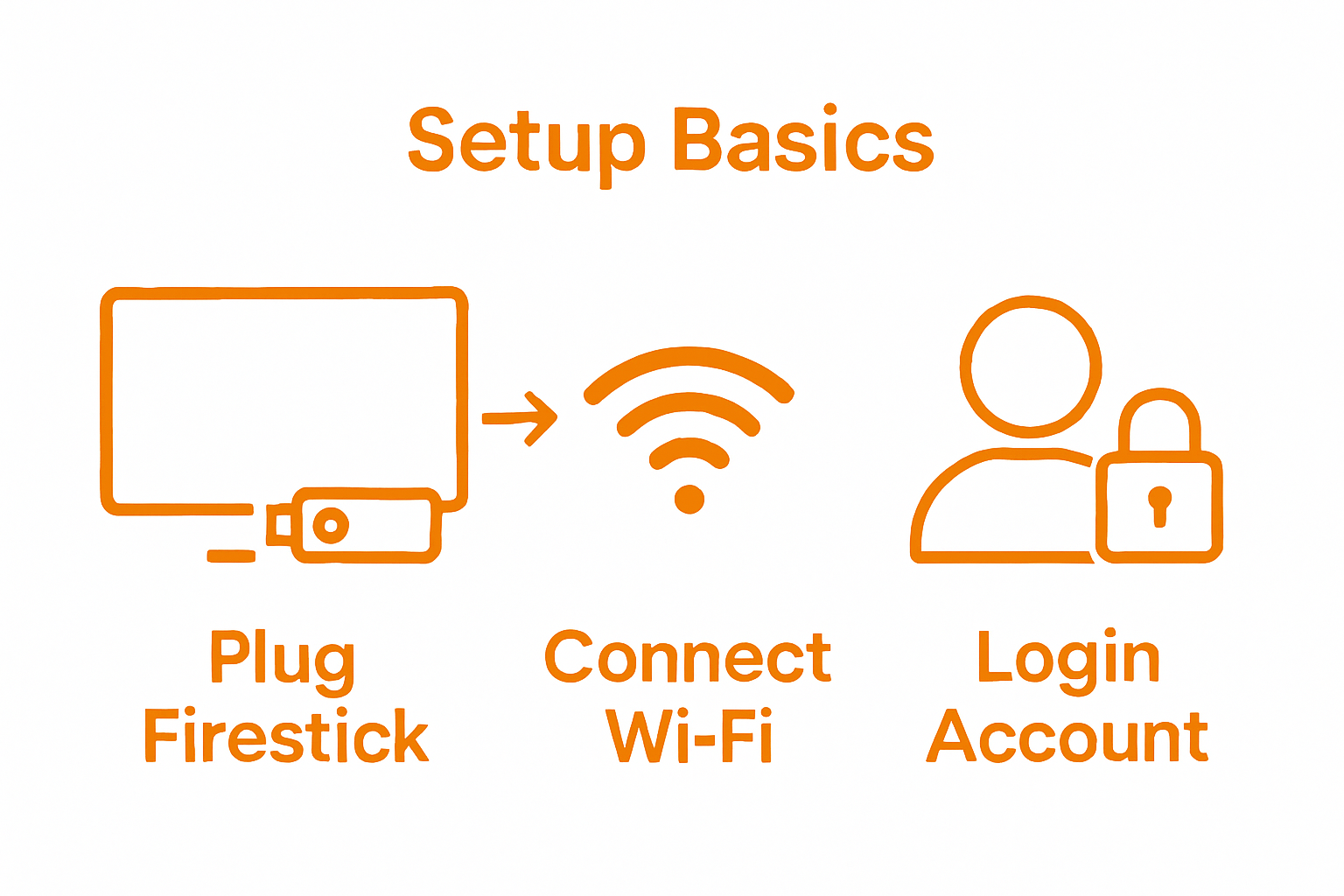 According to the Hampden-Sydney College networking guidelines, ensuring proper device authentication is crucial for seamless network integration.
According to the Hampden-Sydney College networking guidelines, ensuring proper device authentication is crucial for seamless network integration.
The next phase involves configuring your device settings and preferences. You will be prompted to choose whether you want to enable features like data collection, personalized recommendations, and automatic updates. While these can enhance your streaming experience, carefully review each option to align with your privacy preferences. Some users prefer minimizing data sharing, so take a moment to understand what each setting entails.
Finally, verify your setup by launching a streaming application like Netflix or Amazon Prime Video. A successful connection means you can browse content, stream videos, and access your personalized recommendations. If you encounter any connectivity issues, restart the Firestick and repeat the network configuration process. Your device is now primed and ready to unlock a world of entertainment at your fingertips.
Below is a troubleshooting table to help quickly solve common Firestick streaming issues based on problems, possible causes, and recommended solutions.
| Problem | Possible Cause | Solution |
|---|---|---|
| Firestick won’t connect to WiFi | Incorrect WiFi password | Re-enter password, restart Firestick, move router closer |
| No display on TV | Loose HDMI or power connection | Check HDMI and power connections, select correct TV input |
| Slow streaming or buffering | Low internet speed or poor WiFi signal | Run speed test, reposition router, disconnect other devices |
| Can’t install third-party apps | Apps from Unknown Sources disabled | Enable Apps from Unknown Sources in Firestick settings |
| VPN not working or disconnects | Incompatible VPN or incorrect settings | Use Firestick-compatible VPN, check VPN configuration |
| Frequent app crashes | App or system cache overload | Clear app cache, restart Firestick |
Step 3: Install Essential Streaming Apps
With your Firestick now connected and configured, the exciting journey of building your personalized streaming ecosystem begins. Installing the right applications will transform your device from a basic streaming tool into a comprehensive entertainment powerhouse.
Start by exploring the Amazon App Store directly from your Firestick’s home screen. Popular streaming services like Netflix, Hulu, Disney+, and Prime Video are typically pre-installed or easily downloadable with just a few remote clicks. For services not immediately available, use the search function by pressing the microphone button on your remote and speaking the app name or navigating through the on-screen keyboard.
Some advanced users might want to install applications beyond the standard offerings. Enabling Apps from Unknown Sources is crucial for this process. Navigate to your Firestick settings, select ‘My Fire TV’ or ‘Device’, then choose ‘Developer Options’. Toggle on ‘Apps from Unknown Sources’ to expand your app installation possibilities. According to NogenTech’s installation guide, this step is essential for sideloading apps not found in the official Amazon marketplace.
To install third-party applications, download the Downloader app from the Amazon App Store. This versatile tool allows you to enter URLs and download APK files directly to your Firestick. Whether you are looking to install media players like Kodi, alternative streaming platforms, or utility apps, the Downloader app provides a straightforward method for expanding your device’s capabilities.
After installing your desired applications, organize them for easy access. Use the Firestick’s interface to rearrange app icons, creating a personalized layout that reflects your viewing preferences. Test each installed app to ensure proper functionality, checking login credentials and streaming quality. Your Firestick is now a customized entertainment hub, ready to deliver an immersive streaming experience tailored precisely to your entertainment needs.
Step 4: Set Up a VPN for Secure Streaming
Securing your online streaming experience requires more than just selecting the right apps. A Virtual Private Network (VPN) acts as a digital shield, protecting your privacy, enhancing security, and potentially unlocking geo-restricted content on your Firestick.
The first step involves selecting a reputable VPN service compatible with Firestick. Look for providers offering dedicated Fire TV or Android TV apps, which ensure smoother installation and better performance. Performance and privacy features should be your primary considerations when choosing a VPN. Some services offer specialized streaming servers that provide faster connection speeds and reduced buffering, critical for uninterrupted entertainment.
Installation typically involves downloading the VPN app directly from the Amazon App Store or using the Downloader method for third-party applications. After downloading, log in with your VPN account credentials. Most quality VPN services provide clear, step-by-step installation guides specific to Firestick devices. Configure your VPN settings carefully, paying attention to options like kill switch protection, which automatically disconnects your internet if the VPN connection drops, preventing potential privacy leaks.
According to research from the USENIX Security Symposium, many users lack comprehensive understanding of VPN privacy implications. Therefore, take time to explore your chosen VPN’s privacy policy, understanding how they handle user data and what logging practices they maintain. Some VPNs offer additional features like split tunneling, allowing you to route only streaming traffic through the VPN while keeping other internet activities on your standard connection.
Verify your VPN’s functionality by checking your IP address through an online IP verification tool and ensuring your location appears different from your actual physical location. Test multiple server locations to confirm smooth streaming and access to potentially restricted content. A successful VPN setup means enhanced privacy, potential access to global content libraries, and a more secure streaming environment on your Firestick.
Step 5: Test Streaming Performance and Quality
With your Firestick configured and VPN activated, the moment of truth arrives: testing your streaming setup to ensure a seamless entertainment experience. This critical step will help you identify and resolve any potential performance issues before settling in for a marathon viewing session.
Begin by running a comprehensive internet speed test directly on your Firestick. Navigate to the browser or download a dedicated speed test application from the Amazon App Store. Ideal streaming performance requires a minimum of 5 Mbps for standard definition, 10 Mbps for HD content, and 25 Mbps for 4K streaming. Pay close attention to both download and upload speeds, as well as latency, which can significantly impact your streaming quality.
Next, systematically test multiple streaming platforms to evaluate performance consistency. Open popular services like Netflix, Hulu, Amazon Prime Video, and Disney+ to check video loading times, buffering frequency, and picture quality. Stream content across different genres and resolutions to get a comprehensive understanding of your setup’s capabilities. Watch for tell-tale signs of performance issues such as frequent buffering, audio-video desynchronization, or unexpected quality drops.
If you experience performance challenges, troubleshoot methodically. Check your VPN server location, as distant servers can introduce latency. Experiment with different server locations to find the optimal balance between speed and content accessibility. Verify your home network’s bandwidth by temporarily disconnecting the VPN and comparing streaming performance. Ensure your WiFi router is positioned centrally and free from potential interference sources like microwaves or cordless phones.
Consider running a few network diagnostic tests using built-in Firestick tools or third-party applications. These can provide insights into potential bottlenecks, connection stability, and overall network health. A successful test means smooth video playback, minimal buffering, and consistent picture quality across multiple streaming platforms. Your meticulously configured Firestick is now primed to deliver an exceptional, high-quality streaming experience tailored to your entertainment preferences.
Step 6: Customize Your Firestick Experience
Transforming your Firestick from a standard streaming device into a personalized entertainment hub requires strategic customization. This final step empowers you to tailor your device’s interface, performance, and functionality to match your unique viewing preferences and lifestyle.
Start by exploring the device settings to fine-tune your experience. Navigate to the ‘Settings’ menu and dive into personalization options. Adjust display settings like screen resolution, color calibration, and aspect ratio to optimize picture quality for your specific television. Audio settings are equally important. Configure sound output formats, enable features like Dolby Audio, and adjust equalizer settings to match your home entertainment system’s capabilities.
Privacy and data management represent crucial customization aspects. Review and modify privacy controls, determining which data Amazon can collect and use for recommendations. Toggle off features like usage tracking or personalized content suggestions if you prefer a more private streaming environment. Some users might want to limit Alexa voice data collection or restrict background app refreshing to conserve system resources.
Organize your home screen for maximum efficiency and convenience. Rearrange app icons, create custom rows, and pin your most frequently used streaming services for quick access. Consider using third-party launcher apps that offer more sophisticated interface customization options. These alternative launchers can provide enhanced navigation, custom themes, and more intuitive menu structures that better suit your streaming habits.
According to device configuration guides, advanced users can further customize their Firestick by adjusting developer settings, clearing cached data, and managing background processes. Experiment with these settings cautiously, understanding that excessive modifications can impact device performance. A successful customization means a Firestick that feels intuitively designed around your personal entertainment preferences, transforming a generic streaming device into a tailored media experience that reflects your unique viewing style.
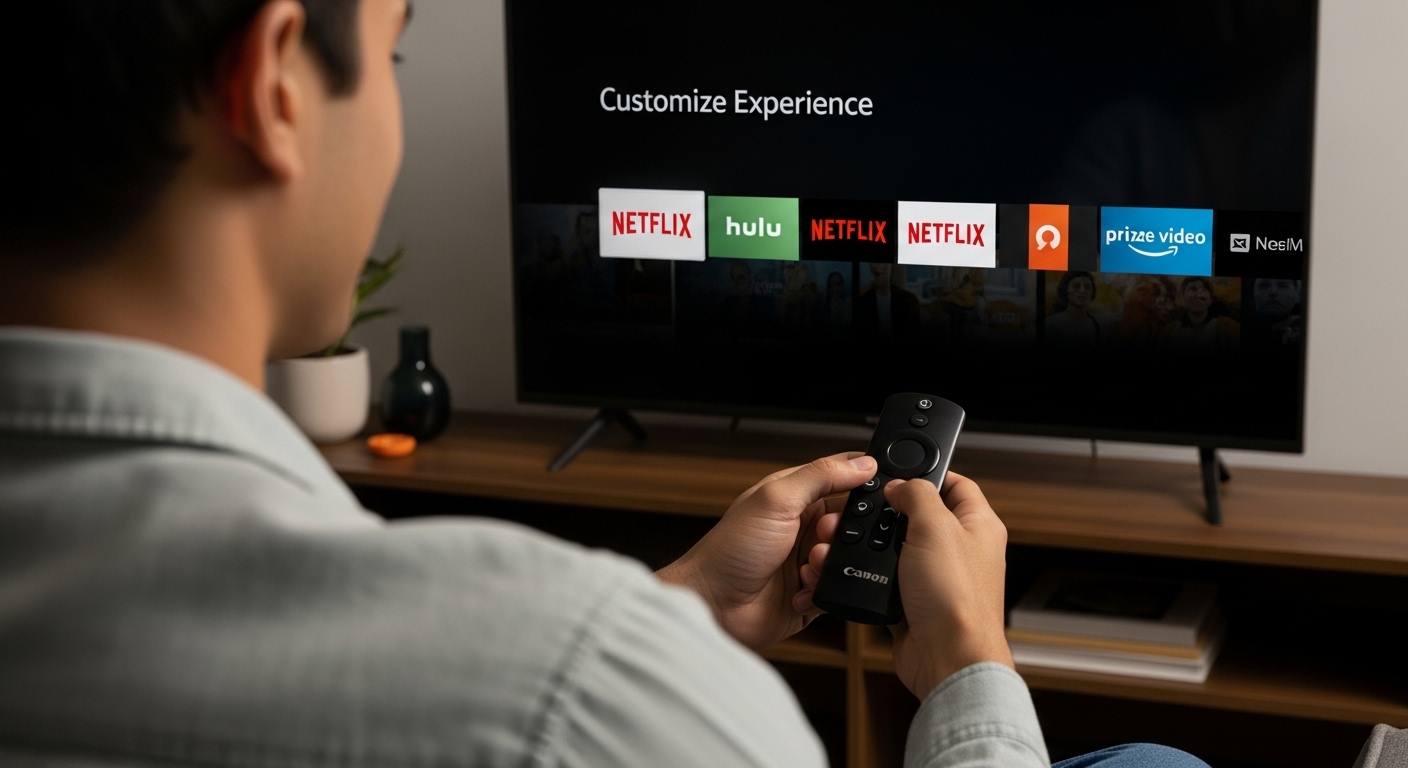
Ready to Take Your Firestick Streaming Experience Further?
Struggling to master every detail of your Firestick setup or feeling overwhelmed by endless streaming options? You are not alone. Many users face hurdles with device configuration, IPTV choices, and VPN privacy settings. If your goal is to enjoy seamless streaming and full control over your entertainment hub, it is time to go beyond basic guides. Dive into our expert Firestick Guides, IPTV Reviews & Streaming Apps to discover clear solutions for every stage of your streaming journey.
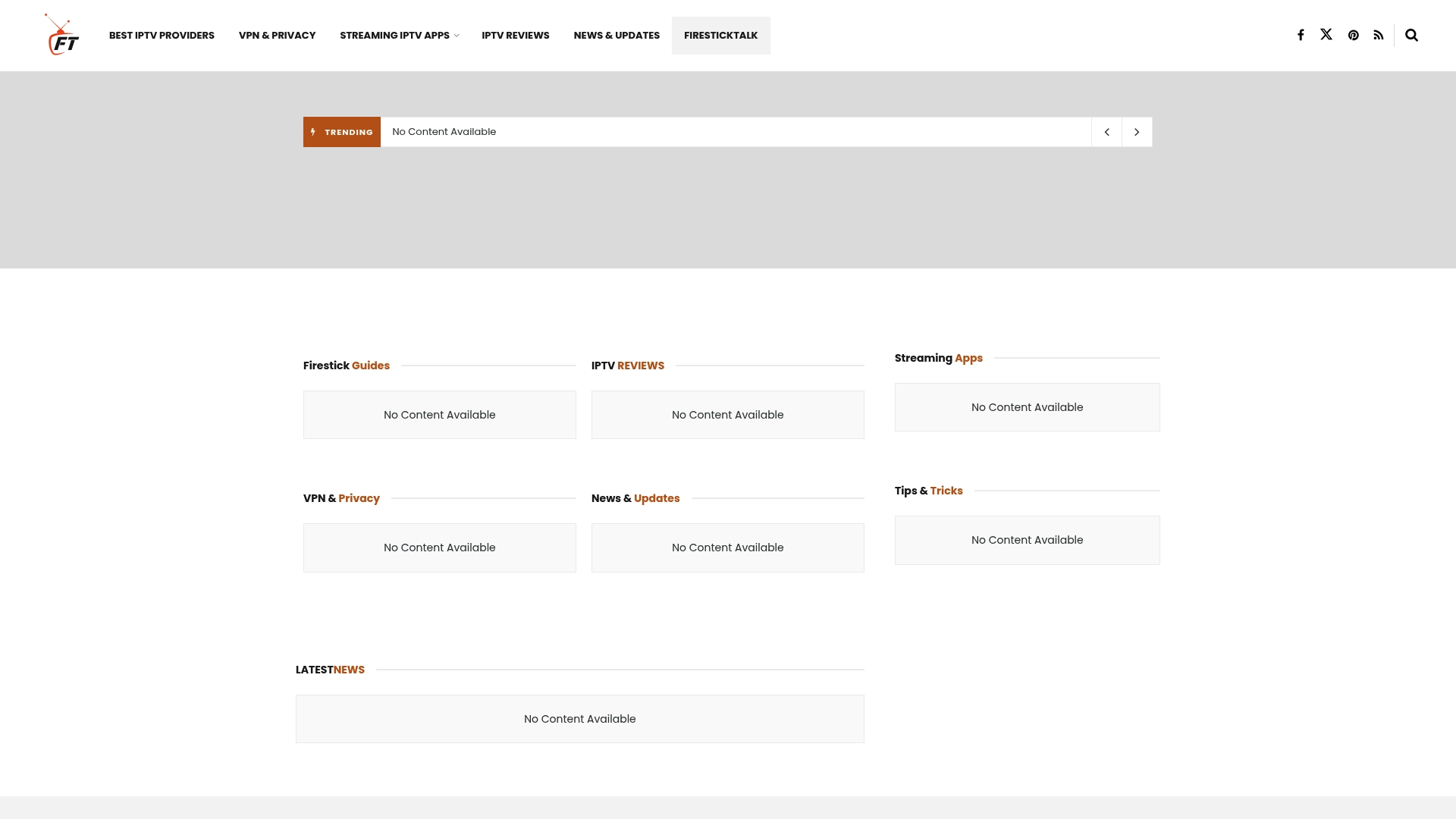
Why settle for guesswork or frustrating trial and error? At firesticktalk.com, we provide practical tutorials, hands-on reviews, and up-to-date advice crafted for cord-cutters and streaming enthusiasts. Empower your setup with trustworthy recommendations and unlock the full potential of your Firestick right now. Start exploring solutions that match your unique needs and stream with total confidence today.
Frequently Asked Questions
How do I set up my Amazon Firestick?
To set up your Amazon Firestick, plug it into an available HDMI port on your TV and connect it to power. Use the remote control to navigate through the on-screen setup wizard to connect to WiFi and link your Amazon account.
What should I do if my Firestick won’t connect to WiFi?
If your Firestick won’t connect to WiFi, ensure you have entered the password correctly. Restart your Firestick, check your network settings, or move your router closer to the device to improve signal strength.
Can I install apps that are not available in the Amazon App Store?
Yes, you can install apps from outside the Amazon App Store by enabling ‘Apps from Unknown Sources’ in your Firestick’s settings. You may also use the Downloader app to download and install APK files directly to your device.
How do I test the streaming performance on my Firestick?
You can test the streaming performance by running an internet speed test and streaming content on popular services like Netflix and Hulu. Check for buffering and quality consistency to assess your setup’s performance.
Recommended
- Uncategorized – Firestick Guides, IPTV Reviews & Streaming Apps
- Firestick Streaming Setup Guide: Stream Like a Pro – Firestick Guides, IPTV Reviews & Streaming Apps
- 7 Essential Firestick Settings for Ultimate Streaming – Firestick Guides, IPTV Reviews & Streaming Apps
- 7 Best Streaming Apps for 2025: Discover Your Options – Firestick Guides, IPTV Reviews & Streaming Apps




