Setting up a Firestick can turn any TV into a smart streaming powerhouse in just a few minutes. Most people think the challenge is getting all the right apps or picking between HDMI ports. But the part that actually trips up over 22 percent of new Firestick users is simply connecting to the correct Wi-Fi network without errors. Once you know what pitfalls to avoid, the rest of the setup feels like a breeze.
Table of Contents
- Step 1: Connect Your Firestick To Your TV
- Step 2: Power On And Configure Initial Settings
- Step 3: Connect To Wi-Fi Network
- Step 4: Download Streaming Apps And Iptv Services
- Step 5: Customize Your Firestick Settings
- Step 6: Verify Streaming Quality And Functionality
Quick Summary
| Key Point | Explanation |
|---|---|
| 1. Connect to HDMI and Power | Insert your Fire TV Stick into an HDMI port and connect the power adapter for operation. |
| 2. Establish Wi-Fi Connection | Select your home Wi-Fi network and enter the password accurately to ensure streaming access. |
| 3. Sign In to Amazon Account | Log into your Amazon account for app access and personalized content preferences. |
| 4. Download Desired Streaming Apps | Choose and install apps based on your entertainment needs from the App Store. |
| 5. Customize Settings for Performance | Adjust settings for privacy, display, and data tracking for an optimized viewing experience. |
Step 1: Connect Your Firestick to Your TV
Connecting your Amazon Fire TV Stick is the fundamental first step in transforming your traditional television into a smart streaming powerehouse. This initial setup process determines how seamlessly you will access your favorite entertainment platforms, so getting it right matters. You will need a few essential items to begin: your Amazon Fire TV Stick, the included power adapter, HDMI cable, remote control, and two AAA batteries.
Start by identifying an available HDMI port on your television. Most modern TVs have multiple ports, typically located on the back or side panel. Select a port that provides easy access and allows the Fire TV Stick to sit comfortably without strain. Gently insert the Fire TV Stick directly into the HDMI port, ensuring a secure connection. If the port feels tight or the stick does not slide in smoothly, do not force it. Instead, check that you are using the correct orientation and that no debris is blocking the connection.
Next, connect the power adapter to your Fire TV Stick. The included USB cable will link the device to the power source. You have two primary options for powering your device: directly plugging into a wall outlet using the provided adapter or utilizing one of your TV’s USB ports. While USB ports on your television can provide power, using the dedicated wall adapter often provides more stable electricity and prevents potential performance issues.
Once physically connected, power on your television and switch to the corresponding HDMI input where you plugged in the Fire TV Stick. Most TV remotes have an “input” or “source” button that allows you to cycle through available connections. You should see the Fire TV Stick’s initial setup screen appear. At this point, insert the batteries into your Fire TV Stick remote and prepare for the next phase of configuration. Discover more about optimizing your streaming setup.
Verify your setup by confirming these key indicators: a clear display on your television screen, a responsive remote control, and a stable connection between the Fire TV Stick and your TV’s HDMI port. If you encounter any issues during this process, do not panic. Common troubleshooting steps include reseating the HDMI connection, checking cable integrity, and ensuring your power source provides consistent electricity.
Below is a troubleshooting table to help you identify and solve common connection and setup problems highlighted in this guide.
| Problem | Possible Cause | Solution |
|---|---|---|
| No signal on TV | Loose HDMI connection or wrong input | Check HDMI port, reseat device, ensure correct input selected |
| Firestick not powering on | Insufficient power from TV USB port | Use wall outlet with included power adapter for stability |
| Can’t connect to Wi-Fi | Wrong network selected or password error | Double-check network name and carefully re-enter password |
| Frequent buffering | Weak Wi-Fi signal or network congestion | Move router closer or use Wi-Fi extender, reduce interference |
| Remote unresponsive | Batteries not inserted or depleted | Install/replace AAA batteries correctly and retry pairing |
| Apps not loading/installing | Poor internet or outdated software | Reboot Firestick, check internet, update system if possible |
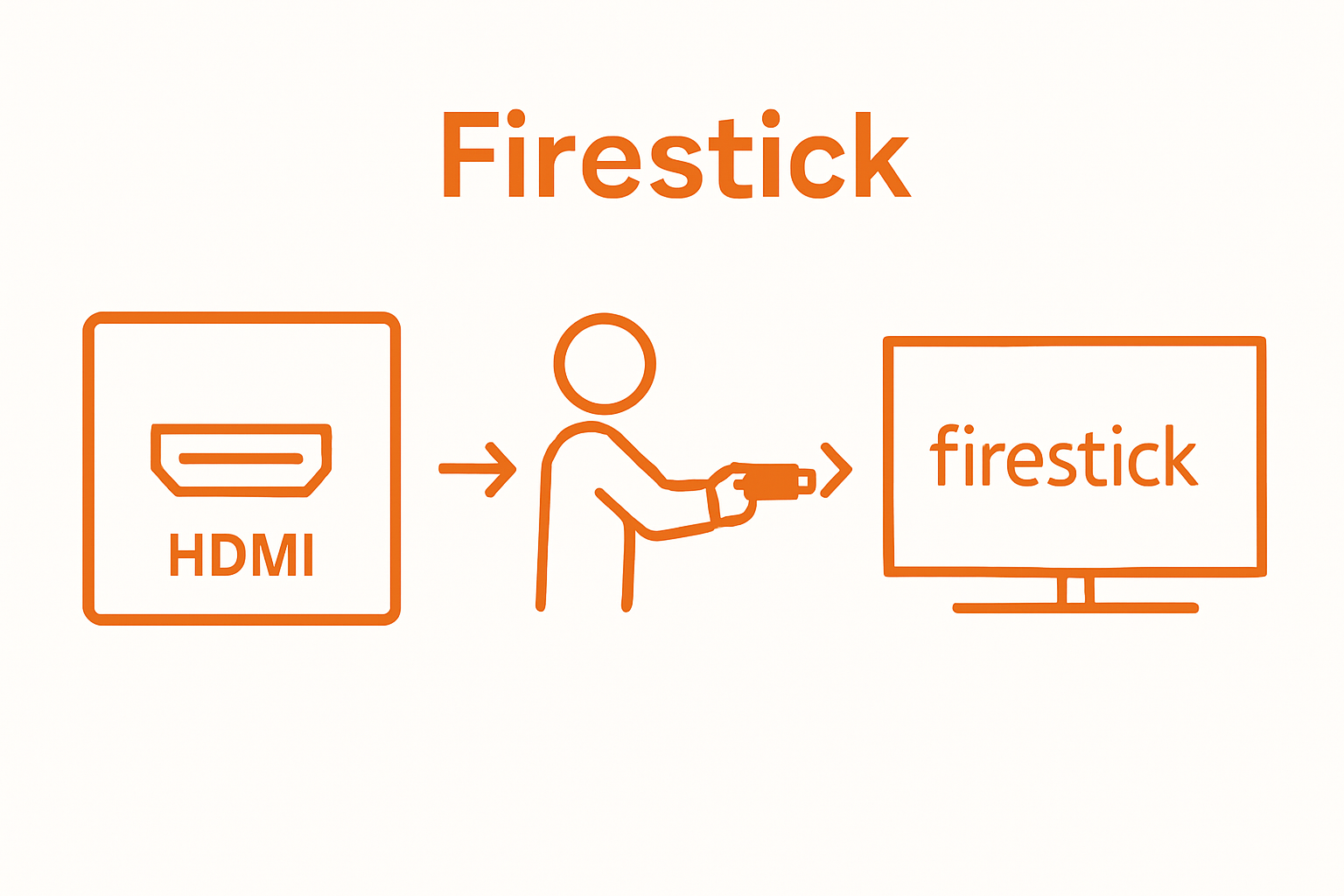
Step 2: Power On and Configure Initial Settings
With your Fire TV Stick physically connected, you are now entering the critical configuration phase that transforms your device from a mere hardware component into a personalized streaming portal. This step involves establishing your network connection, linking your Amazon account, and customizing initial settings to create a smooth streaming experience. The process might seem technical, but with careful guidance, you will navigate through each stage confidently.
Begin by ensuring your remote control is ready and the batteries are properly installed. Press the power button and watch for the initial Fire TV Stick welcome screen. You will be prompted to select your preferred language and connect to a wireless network. Selecting the correct Wi-Fi network is crucial. Navigate through available networks using the remote’s directional buttons, choosing your home network. When prompted, enter your Wi-Fi password using the on screen keyboard. Take your time and double-check each character to prevent connection errors.
After establishing your network connection, Amazon will prompt you to sign in with your Amazon account. This step is essential for accessing your purchased content, installing apps, and personalizing your streaming experience. If you do not already have an Amazon account, you can create one directly through the device. Choose to either sign in with existing credentials or create a new account. Some users might find it helpful to have their account information written down nearby to streamline this process.
The final configuration stage involves setting up preferences and permissions. You will be asked about data collection, recommendations, and parental control settings. Pay close attention to these options, as they impact your future streaming experience. Some users prefer to limit data sharing, while others appreciate personalized content recommendations. Learn more about customizing your streaming preferences.
Verify your setup is complete by confirming you can navigate the main menu, access the app store, and see your account information displayed correctly. A successful configuration means a responsive interface, stable network connection, and personalized settings that match your viewing preferences.
Step 3: Connect to Wi-Fi Network
Connecting your Fire TV Stick to a reliable Wi-Fi network is the critical bridge between hardware and unlimited streaming potential. This step transforms your device from a mere piece of technology into a gateway of entertainment, enabling access to countless apps, movies, shows, and digital content. The connection process requires attention to detail and a strategic approach to ensure optimal performance.
Navigate to the Network Settings by using your Fire TV Stick remote to access the main menu. Select the Settings option, typically located on the top menu bar, and then choose Network. Your device will automatically scan and display available wireless networks within range. Pro Tip: If you are in an area with multiple networks, ensure you select the correct 2.4 GHz or 5 GHz network that provides the strongest and most stable connection for your streaming needs.
When selecting your network, use the remote’s directional buttons to highlight the correct wireless network name. Some users might encounter multiple network options, especially in apartments or densely populated areas. Take a moment to verify you are selecting your intended home network. After highlighting the correct network, press the center button to initiate connection. You will be prompted to enter your Wi-Fi password using the on-screen keyboard. Precision is key when entering your password. Carefully input each character, paying close attention to uppercase and lowercase letters, numbers, and special characters.
If you encounter connection difficulties, do not panic. Common issues include incorrect password entry, weak signal strength, or temporary network instability. Try repositioning your router closer to the Fire TV Stick or consider using a Wi-Fi extender to improve signal reception. Some advanced users might need to manually input their network’s MAC address or adjust router settings to ensure compatibility. Check out our comprehensive guide on troubleshooting network connections.
Verify a successful connection by confirming the Connected status next to your network name and checking that you can smoothly navigate streaming apps and download content. A stable Wi-Fi connection ensures uninterrupted streaming, quick app loading, and an overall superior entertainment experience.
Step 4: Download Streaming Apps and IPTV Services
Unlocking the full potential of your Fire TV Stick means strategically selecting and downloading the right streaming apps and IPTV services that match your entertainment preferences. This step transforms your device from a basic streaming tool into a personalized entertainment hub, offering access to thousands of movies, shows, live channels, and on-demand content across multiple platforms.
Navigating the Amazon App Store is your gateway to an extensive world of streaming possibilities. Use your Fire TV Stick remote to access the app store by selecting the Apps section from the main menu. Popular streaming services like Netflix, Hulu, Disney+, and YouTube are typically featured prominently. For more specialized IPTV services, explore the search function by clicking on the magnifying glass icon. Pro Tip: Always download apps directly from official sources to ensure security and compatibility with your Fire TV Stick.
When selecting apps, consider your viewing habits and content preferences. Some users might want a mix of live TV services, on-demand platforms, and niche streaming channels. Take time to read app descriptions, check user ratings, and review the available content libraries. Many services offer free trials, allowing you to test their offerings before committing to a subscription. Pay attention to potential geo-restrictions or additional hardware requirements that might impact your streaming experience.
After selecting your desired apps, download and install them by following the on-screen prompts. Most apps will require you to sign in with a personal account or complete a brief registration process. Organizational Strategy: Consider creating a dedicated email address for streaming service logins to manage subscriptions more efficiently. Some advanced users might want to explore additional streaming optimization techniques to enhance their viewing experience.
Verify your app installation by checking the My Apps section and ensuring each downloaded service launches correctly. A successful setup means seamless navigation between apps, quick loading times, and immediate access to your favorite content. Remember that periodically updating your apps ensures you have the latest features, security patches, and content offerings.
Step 5: Customize Your Firestick Settings
Customizing your Fire TV Stick settings transforms a generic streaming device into a personalized entertainment powerstation tailored precisely to your viewing preferences and privacy needs. This critical configuration step allows you to optimize performance, enhance security, and create a seamless user experience that reflects your individual requirements.
Privacy and data protection should be your first priority when diving into settings. Navigate to the Preferences section by using your remote to access the main settings menu. Look for options related to data collection and device usage. Disable automatic data tracking to prevent Amazon from collecting your viewing habits and usage patterns. This means turning off settings like Device Data Collection and App Data Collection, which can significantly reduce your digital footprint and maintain your streaming privacy.
Next, focus on performance and display settings that can dramatically improve your viewing experience. In the Display & Sounds section, adjust resolution settings to match your television’s capabilities. Some users might want to enable features like Dolby Audio or HDMI-CEC for enhanced audio and simplified device control. Pay special attention to Bandwidth Saver and Video Buffering settings, which can optimize streaming quality based on your internet connection speed.
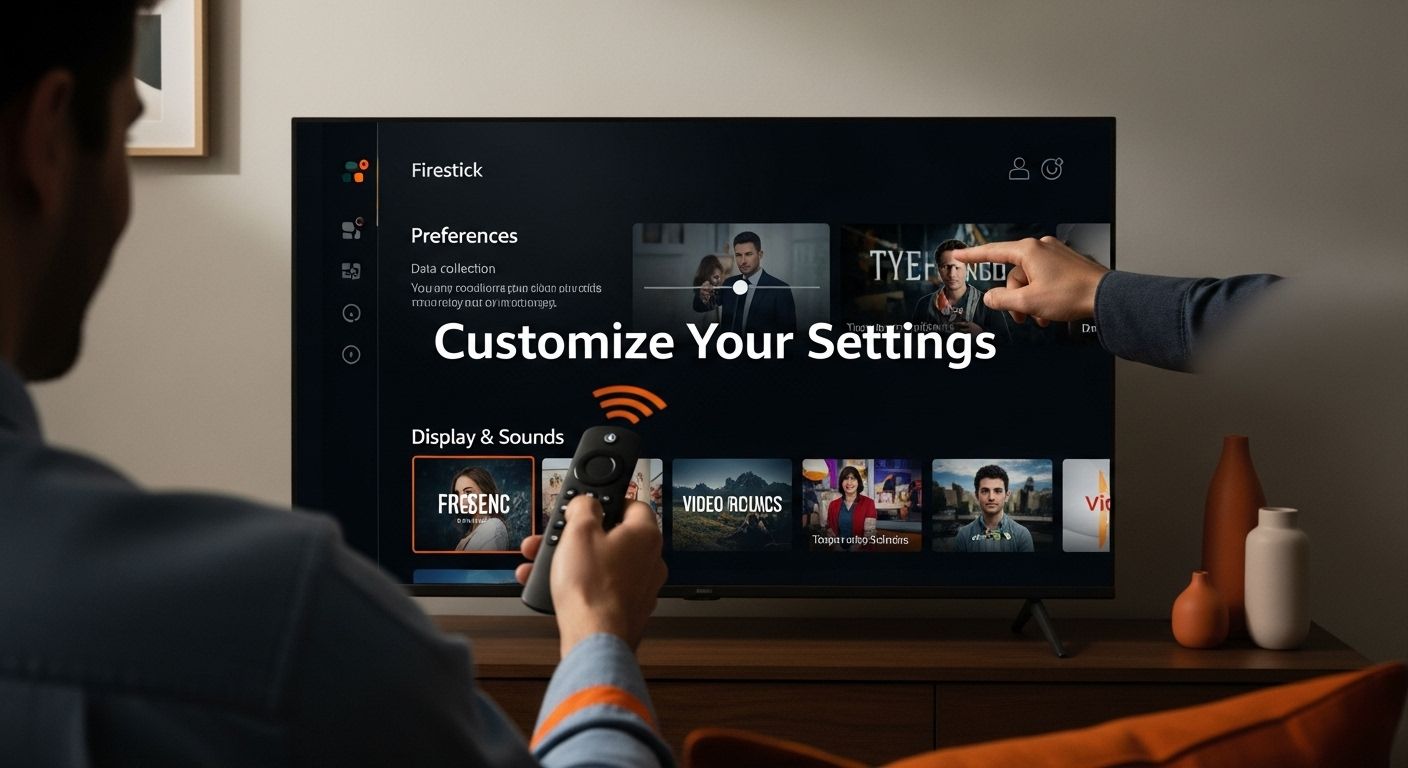 These nuanced adjustments can prevent buffering and ensure smoother playback across different streaming platforms.
These nuanced adjustments can prevent buffering and ensure smoother playback across different streaming platforms.
Advanced users should explore additional customization options like Parental Controls, Accessibility Features, and App Management. Set up separate user profiles if multiple family members will use the device, and consider establishing content restrictions to prevent unauthorized app purchases or inappropriate content access. Explore advanced Firestick optimization techniques to unlock even more personalization potential.
Verify your settings configuration by checking that each adjusted feature functions correctly. A successful customization means improved performance, enhanced privacy, and a streaming experience that feels uniquely yours. Remember that periodically reviewing and updating these settings ensures your Fire TV Stick continues to meet your changing entertainment needs.
Step 6: Verify Streaming Quality and Functionality
Verifying your Fire TV Stick’s streaming quality and functionality is the crucial final step that ensures all your previous setup efforts translate into a seamless entertainment experience. This diagnostic process goes beyond simply turning on your device and launching an app, requiring a systematic approach to testing performance across different streaming platforms and network conditions.
Internet Speed and Streaming Performance are your primary indicators of a successful setup. Begin by launching multiple streaming services like Netflix, Hulu, and YouTube to test their individual performance. Pay close attention to loading times, video resolution, and audio synchronization. Pro Tip: Use the highest quality content available on each platform to stress test your connection. If 4K or high-definition streams load smoothly without buffering, you have successfully configured your Fire TV Stick for optimal performance.
Next, conduct a comprehensive network diagnostic by streaming content across different apps simultaneously. This approach helps identify potential bandwidth limitations or network instability that might not be apparent during single-app testing. Some users might notice performance variations depending on the time of day or concurrent internet usage in their household. Watch for subtle signs of network strain, such as momentary video quality drops, audio lag, or extended loading screens. These indicators can help you fine-tune your network settings or consider upgrading your internet plan if consistent issues arise.
Advanced users should explore additional performance verification techniques. Check your device’s System Settings to review network connection details, including current download and upload speeds. Many streaming apps offer built-in connection tests that provide detailed insights into your streaming capabilities. Explore advanced streaming optimization strategies to further enhance your Fire TV Stick’s performance and troubleshoot potential issues before they impact your viewing experience.
Verify your setup’s success by confirming consistent, high-quality streaming across multiple platforms, minimal buffering, and smooth navigation between apps.
Below is a checklist table to help you verify that each phase of your Firestick setup is complete and functional, ensuring a smooth streaming experience.
| Verification Step | What to Check | Completion Indicator |
|---|---|---|
| TV and Firestick connection | Clear device display, correct HDMI input selected | Firestick welcome/setup screen visible |
| Remote paired and functional | Battery status and response to commands | Menu navigates smoothly |
| Wi-Fi connected | Network signal strength, password entry accuracy | Network shows “Connected” status |
| Amazon account login | Correct credentials entered | Personalized home menu or app store appears |
| Apps downloaded and accessible | Streaming services installed and launch without error | Apps launch and show content screens |
| Personal/privacy settings adjusted | Data collection, display, and parental controls configured | Settings match user preferences |
| Streaming quality confirmed | Video loads without buffering, audio syncs, multiple apps tested | High-quality playback and quick load times |
| A perfect configuration means enjoying your favorite content without technical interruptions, transforming your Fire TV Stick from a mere device into a personalized entertainment portal. |
Ready to Eliminate Frustrating Streaming Setup Issues For Good?
If you are tired of confusing instructions or hitting roadblocks while configuring your Firestick, you are not alone. Many users struggle with unreliable network connections, app download challenges, and privacy concerns. You want your Firestick to work seamlessly, stream in high quality, and keep your personal information safe. Our guides and reviews on FirestickTalk take you step by step beyond what the basic setup article covers, addressing real-world setup problems and helping you achieve a stress-free streaming experience.
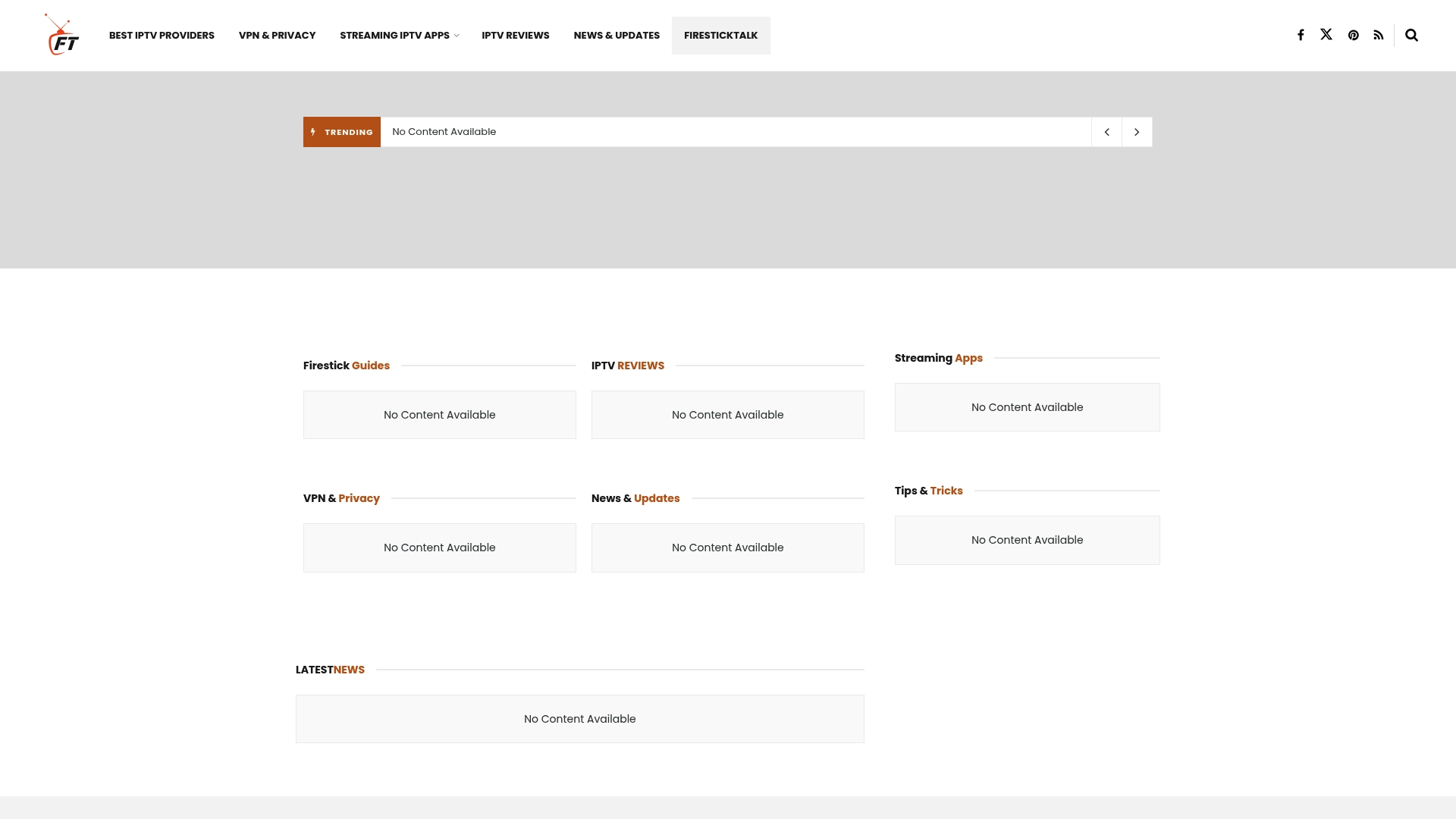
Stop letting small technical hiccups ruin your entertainment time. Visit FirestickTalk right now to:
- Get expert advice on optimizing your streaming settings
- Discover which apps and privacy tools work best for your needs
- Find detailed solutions for common Firestick and IPTV issues
Take control of your streaming journey today. The sooner you get started, the faster you can enjoy your favorite content without interruptions. Explore more on FirestickTalk and become a true streaming pro.
Frequently Asked Questions
How do I connect my Firestick to my TV?
To connect your Fire TV Stick to your TV, insert it into an available HDMI port, connect the power adapter, and turn on the TV. Switch to the corresponding HDMI input to see the Fire TV Stick setup screen.
What do I need to configure my Firestick?
You need the Fire TV Stick, a TV with an HDMI port, a power outlet, and an internet connection. You may also want to have your Amazon account credentials handy for easier setup.
How can I connect my Firestick to Wi-Fi?
Navigate to the Network Settings on your Firestick, select your Wi-Fi network, enter the password, and confirm the connection. Ensure you choose the strongest network for optimal streaming performance.
How do I customize settings on my Firestick?
Access the Settings menu on your Firestick to adjust preferences related to privacy, display, audio, and parental controls. Make sure to disable any data tracking options if you prioritize privacy.




