Firestick settings can completely change the way you watch TV. Most people just plug in and play, missing out on simple tweaks that make a huge difference. Here’s a surprise—proper display calibration can improve picture quality by up to 30 percent without any new hardware. That means with just a few clicks, your old favorites could look and sound new again.
Table of Contents
- Adjusting Display Settings For Optimal Viewing
- Managing Privacy Settings To Protect Your Data
- Setting Up Parental Controls For Safe Viewing
- Customizing Audio Settings For Enhanced Sound
- Configuring Network Settings For Faster Streaming
- Enabling Developer Options For Advanced Features
- Optimizing Storage Settings For More Apps
Quick Summary
| Takeaway | Explanation |
|---|---|
| Select the highest resolution for your TV | Choose 1080p or 4K depending on your display for optimal picture clarity. |
| Manage your Firestick’s privacy settings | Adjust settings to limit data tracking and enhance your digital security. |
| Utilize parental controls for safe viewing | Set content restrictions and create child profiles to manage access to appropriate content. |
| Optimize audio settings for best sound | Match audio output with your sound system for improved audio quality and synchronization. |
| Regularly manage storage for app performance | Uninstall unused apps and clear cache to maintain responsiveness and maximize available space. |
1: Adjusting Display Settings for Optimal Viewing
Your Amazon Firestick comes packed with display settings that can dramatically transform your streaming experience. Understanding and fine-tuning these settings allows you to achieve picture quality that matches your specific television and viewing preferences.
The resolution setting represents the foundation of your visual experience. Most modern Firestick models automatically detect your TV’s capabilities, but manual adjustment provides precision. Select the highest resolution compatible with your television – typically 1080p or 4K depending on your display. This ensures crisp, clear images without unnecessary bandwidth consumption.
Color and picture calibration options offer nuanced control over your viewing experience. Experiment with these settings to find the perfect balance:
- Adjust brightness to prevent washed-out or overly dark scenes
- Fine-tune color saturation for vibrant yet natural-looking images
- Enable or disable video motion smoothing based on personal preference
According to DisplayMate Technologies, proper display calibration can improve perceived picture quality by up to 30% without requiring expensive hardware upgrades. This means simple Firestick settings adjustments can transform your home entertainment setup.
Sound synchronization represents another critical display setting many users overlook. Ensure your audio matches on-screen action by accessing the A/V sync options. This prevents the frustrating lag between visual and audio elements that can disrupt your viewing experience.
Remember that each television model responds differently to settings. What works perfectly on one screen might require slight modifications on another. Take time to experiment and find the configuration that delivers the most satisfying visual experience for your specific setup.
2: Managing Privacy Settings to Protect Your Data
Protecting your personal data on a Firestick requires strategic navigation through its privacy settings. Your streaming device collects significant amounts of usage information, making proactive privacy management crucial for maintaining digital security.
Amazon provides several built-in privacy controls that allow users to limit data tracking and personalization. Disable data collection features by accessing your device settings and making targeted adjustments. This prevents unnecessary information sharing and reduces potential vulnerability to data breaches.
Key privacy management strategies include:
- Reset your Advertising ID periodically to minimize targeted tracking
- Limit data sharing permissions for installed applications
- Disable personalized content recommendations
- Turn off voice recording storage for Alexa interactions
According to Mozilla Foundation, users can significantly reduce their digital footprint by carefully managing Alexa skill permissions and advertising preferences. Regularly reviewing these settings helps maintain better control over your personal information.
Specifically within the Firestick interface, navigate to Settings > Preferences > Privacy Settings to access critical privacy controls. Here, you can modify data collection preferences, manage app permissions, and control how your device shares information with Amazon and third-party services.
Remember that comprehensive privacy protection extends beyond device settings. Consider using a virtual private network (VPN) to encrypt your internet connection and add an extra layer of anonymity while streaming. By combining device-level privacy controls with additional security measures, you create a robust defense against potential data tracking and unauthorized information sharing.
3: Setting Up Parental Controls for Safe Viewing
Protecting children from inappropriate content requires strategic configuration of your Firestick’s parental control features. Amazon provides robust tools that enable parents to create a safe and controlled streaming environment with minimal technical complexity.
The primary method for implementing content restrictions involves creating separate Amazon Household Profiles. This allows you to customize access levels for different family members, ensuring younger viewers can only access age-appropriate content.
Key parental control strategies include:
- Establish content rating restrictions
- Block specific streaming applications
- Set viewing time limitations
- Disable in-app purchasing capabilities
- Create individualized child profiles
According to ConnectSafely, comprehensive parental controls go beyond simple content blocking. Parents should actively engage with their children’s viewing habits and periodically review and adjust settings to match their child’s evolving maturity level.
Configuring these settings requires accessing the Firestick’s main menu. Navigate to Settings > Preferences > Parental Controls, where you can create a PIN and establish specific viewing restrictions. This PIN prevents unauthorized changes and ensures your carefully configured settings remain intact.
Content filtering represents another critical component of digital safety. Utilize Amazon’s built-in content rating systems to automatically block movies, shows, and applications that exceed predetermined age-appropriate thresholds. By leveraging these tools, you create a proactive approach to managing your children’s digital content consumption without constant manual intervention.
4: Customizing Audio Settings for Enhanced Sound
Your Firestick offers sophisticated audio configuration options that can dramatically transform your streaming experience. Understanding and optimizing these settings allows you to unlock superior sound quality across various entertainment platforms.
Sound output configuration represents the foundation of audio enhancement. Most users overlook the importance of matching audio settings with their specific home entertainment system. Select the appropriate audio output format that corresponds with your television or sound system capabilities – whether that’s stereo, 5.1 surround sound, or advanced digital formats like Dolby Atmos.
Key audio optimization strategies include:
- Match audio output to your speaker system configuration
- Enable audio passthrough for external sound systems
- Adjust audio delay to synchronize sound with video
- Calibrate volume leveling to prevent sudden sound changes
- Disable unnecessary audio processing features
According to Scientific Working Group on Digital Evidence, precise audio configuration involves understanding the technical capabilities of your playback devices. This means experimenting with different settings to find the optimal balance between clarity, volume, and overall sound quality.
Firestick provides granular audio controls accessible through Settings > Display & Sounds > Audio. Here, you can fine-tune everything from basic volume levels to complex audio format selections. Pay special attention to features like audio synchronization and digital sound processing, which can significantly impact your listening experience.
Remember that every room and sound system has unique acoustic characteristics. What sounds perfect in one environment might require adjustment in another. Take time to experiment with different settings, listening carefully to detect improvements in sound clarity, depth, and overall audio performance.
5: Configuring Network Settings for Faster Streaming
Optimizing your Firestick’s network settings can dramatically improve streaming performance and reduce frustrating buffering issues. Network configuration represents the backbone of smooth media consumption, requiring strategic adjustments to maximize internet bandwidth and connectivity.
WiFi performance directly impacts streaming quality. Your router’s placement and configuration play crucial roles in maintaining stable internet connections. Positioning your router centrally and minimizing physical obstructions can significantly enhance signal strength and reduce latency.
Key network optimization strategies include:
- Select the 5 GHz WiFi band for faster connections
- Minimize interference from other electronic devices
- Update router firmware regularly
- Consider using WiFi extenders for broader coverage
- Limit simultaneous device connections
According to NYU Steinhardt, media playback quality depends on multiple network factors. Understanding and addressing these variables can transform your streaming experience from frustrating to seamless.
Firestick provides built-in network diagnostic tools accessible through Settings > Network. Here, you can test connection speeds, review current network configurations, and troubleshoot potential connectivity issues. Pay special attention to your internet speed and signal strength indicators.
For users experiencing consistent streaming challenges, consider a direct Ethernet connection. While Firestick supports WiFi, a wired connection eliminates wireless interference and provides more stable bandwidth. An affordable Ethernet adapter can convert your device’s wireless connection to a direct, high-performance network link.
6: Enabling Developer Options for Advanced Features
Unlocking developer options on your Firestick transforms the device from a simple streaming platform into a powerful multimedia hub. Advanced configuration requires careful navigation and understanding of the potential risks and benefits associated with these technical settings.
To access developer settings, you must first enable a specific sequence of menu interactions. Navigate carefully through system menus to activate these hidden capabilities without compromising your device’s core functionality. This process involves multiple precise steps that require patience and attention to detail.
Key developer option considerations include:
- Enable ADB debugging for advanced troubleshooting
- Unlock installation of third-party applications
- Configure advanced network settings
- Modify system performance parameters
- Access hidden diagnostic tools
According to ACM Digital Library, advanced Firestick features can significantly expand device functionality beyond standard streaming capabilities. These options provide tech-savvy users unprecedented control over their streaming experience.
Proceed with extreme caution when modifying developer settings. Incorrect configurations can potentially destabilize your device’s operating system or create security vulnerabilities. Always research each modification thoroughly and understand the potential consequences before implementing changes.
Some advanced features allow sideloading of applications not available through standard Amazon app stores. This opens possibilities for customizing your streaming experience, installing alternative media players, and accessing region-restricted content. However, users must remain vigilant about potential security risks associated with installing applications from unverified sources.
7: Optimizing Storage Settings for More Apps
Managing storage on your Firestick requires strategic planning to ensure optimal performance and maximize available space for new applications. Limited internal storage means users must be proactive about managing their device’s digital footprint.
Your Firestick comes with finite storage capacity, typically ranging between 8 and 16 gigabytes. This limited space demands careful application management and periodic storage maintenance to prevent performance degradation and ensure smooth streaming experiences.
Key storage optimization strategies include:
- Regularly uninstall unused applications
- Clear app cache and data periodically
- Utilize external storage options
- Prioritize lightweight applications
- Monitor storage consumption patterns
According to UMA Technology Research, strategic app management can dramatically improve device performance. Implementing consistent storage maintenance techniques helps prevent system slowdowns and ensures your Firestick remains responsive.
Accessing storage management settings requires navigating through Settings > Applications > Manage Installed Applications. Here, you can review app sizes, clear caches, and uninstall unnecessary applications. Pay special attention to applications consuming disproportionate amounts of storage space.
For users requiring additional storage, consider investing in a microSD card or USB storage adapter. These external solutions provide affordable methods to expand your Firestick’s storage capacity, allowing you to install more applications and store additional media without compromising device performance.
Below is a comprehensive table summarizing the seven essential Firestick settings covered in the article, highlighting their key actions and benefits for a superior streaming experience.
| Setting | Key Action or Step | Main Benefit |
|---|---|---|
| Display Settings | Select highest resolution (1080p/4K); calibrate color & brightness | Sharper, clearer images; improved picture quality (up to 30%) |
| Privacy Settings | Disable data collection; manage permissions; turn off tracking | Enhanced security; reduced data tracking and digital footprint |
| Parental Controls | Set up child profiles; enable rating restrictions; create a PIN | Safe viewing environment; blocks inappropriate content & in-app buys |
| Audio Settings | Match output to speakers; enable passthrough; adjust audio delay | Superior sound quality; synchronized audio and video |
| Network Settings | Connect to 5 GHz WiFi/ethernet; optimize router placement | Faster streaming; reduced buffering and connection issues |
| Developer Options | Enable ADB debugging; allow third-party installs | Access advanced features; customize device capabilities |
| Storage Settings | Uninstall unused apps; clear cache; use external storage | More app space; improved device performance and responsiveness |
Level Up Your Firestick: Experience True Streaming Freedom
Are you frustrated by blurry video, lagging streams, or tangled privacy worries on your Firestick? After reading about the 7 Essential Firestick Settings for Ultimate Streaming, you know how critical precise configuration is. But when it comes to picking the right IPTV, streaming app, or VPN for your needs, the options can feel overwhelming. Simple settings changes are only part of the journey if you want the clearest, safest, most enjoyable Firestick experience. If you are searching for trustworthy advice on privacy tools or top-rated streaming solutions, our resources are made for you.
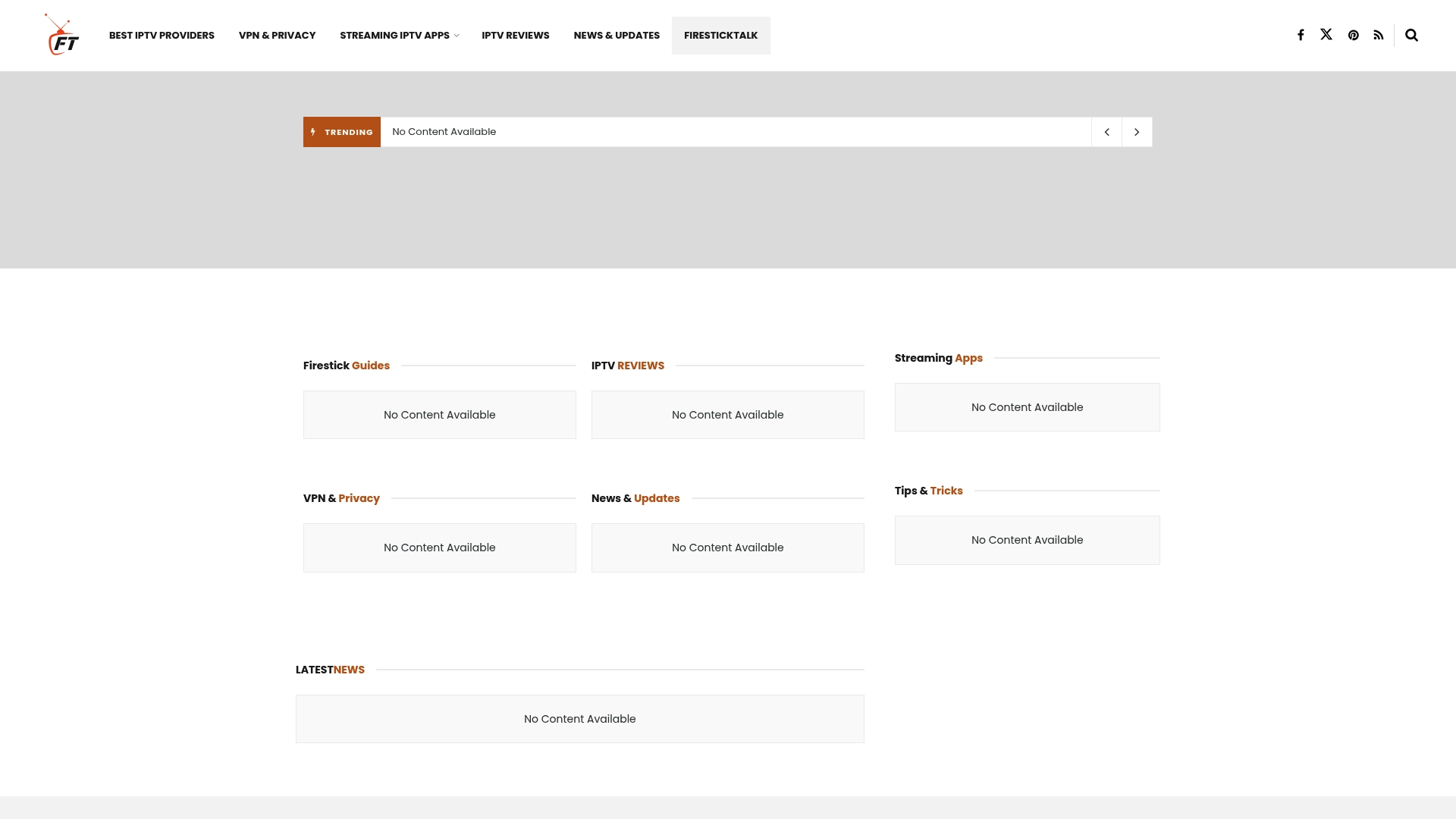
If you want to achieve flawless video, secure your data, and unlock even more streaming potential, visit FirestickTalk.com now. Our in-depth guides and honest reviews connect you with the best IPTV providers, apps, and privacy tools—saving you time, money, and headaches. Don’t leave your streaming quality or security to chance. Start building your ideal entertainment setup today at FirestickTalk.com.
Frequently Asked Questions
How do I adjust the display settings on my Firestick for optimal viewing?
You can adjust the display settings by navigating to Settings > Display & Sounds. Here, select the highest resolution compatible with your television, and consider calibrating color, brightness, and motion smoothing for the best experience.
How can I manage privacy settings on my Firestick to protect my data?
To manage your privacy settings, go to Settings > Preferences > Privacy Settings. Here, you can disable data collection features, manage app permissions, and turn off personalized content recommendations to safeguard your personal information.
What steps should I take to set up parental controls on my Firestick?
To set up parental controls, go to Settings > Preferences > Parental Controls. You can create a PIN, establish content rating restrictions, block specific apps, and set viewing time limits to create a safe streaming environment for children.
How can I optimize my Firestick’s audio settings for better sound quality?
You can optimize audio settings by accessing Settings > Display & Sounds > Audio. Here, match the audio output format with your speaker system, enable audio passthrough, and adjust audio delay to ensure synchronization and optimal sound quality.




