Every Firestick fan wants flawless streaming. Yet over 40 percent of users report annoying buffering or slow response times that ruin the experience. The real secret? Most of these frustrations come from simple fixes you can control at home and a few minutes of smart tweaks can transform your Firestick into a streaming powerhouse.
Table of Contents
- Step 1: Optimize Your Network Connection
- Step 2: Clear App Cache Regularly
- Step 3: Uninstall Unused Applications
- Step 4: Update Firestick Firmware
- Step 5: Manage Your Device Storage
Quick Summary
| Key Point | Explanation |
|---|---|
| 1. Optimize your network connection | A strong internet connection is essential for seamless streaming on your Firestick. Aim for at least 10 Mbps for HD and 25 Mbps for 4K. |
| 2. Regularly clear app cache | Clearing app cache prevents sluggish performance and helps apps run smoothly. Access settings to manage and clear cache effectively. |
| 3. Uninstall unused applications | Removing unnecessary apps frees up system resources, improving device responsiveness. Focus on apps you don’t use and large applications first. |
| 4. Update Firestick firmware | Regular firmware updates ensure optimal performance and security patches are installed. Check settings to manually verify and install updates when needed. |
| 5. Manage device storage wisely | Monitor and optimize storage usage by removing large or unnecessary files and applications to enhance your Firestick’s efficiency. |
Step 1: Optimize Your Network Connection
Streamlining your Firestick’s performance begins with establishing a rock-solid network connection. A smooth, stable internet link is the foundation for exceptional streaming experiences, preventing frustrating buffering and low-quality playback.
Your network’s performance directly impacts streaming quality, so understanding how to optimize your connection becomes crucial. Start by conducting a comprehensive speed test using reputable online tools like Speedtest by Ookla. Aim for a minimum download speed of 10 Mbps for high-definition streaming and 25 Mbps for 4K content.
Router placement plays a significant role in network stability. Position your router centrally in your living space, away from metal objects, thick walls, and electronic interference. Avoid placing the router near microwaves, cordless phones, or dense concrete walls that can disrupt signal strength. If possible, elevate the router to improve signal dispersion and reduce potential signal obstruction.
For Firestick users seeking maximum performance, consider a wired ethernet connection. While wireless connections offer convenience, a direct ethernet connection provides more consistent bandwidth and lower latency. Amazon produces an official Ethernet Adapter for Fire TV devices that plugs directly into your Firestick, transforming your wireless setup into a hard-wired connection. This simple accessory can dramatically improve streaming stability and reduce network-related interruptions.
Users experiencing persistent network challenges might need to upgrade their router or invest in a mesh network system. Modern routers supporting dual-band or tri-band frequencies can significantly enhance streaming performance by providing dedicated bandwidth for different devices and reducing network congestion.
Verify your network optimization by streaming a high-quality video and monitoring performance. Signs of successful network optimization include:
- No buffering during playback
- Consistent high-definition video quality
- Rapid app loading times
- Minimal network-related interruptions
Remember, a well-configured network transforms your Firestick from a potentially frustrating device into a smooth, responsive streaming powerhouse.
Step 2: Clear App Cache Regularly
App cache management is a critical yet often overlooked strategy for maintaining your Firestick’s peak performance. Think of cache like digital residue that accumulates over time, gradually slowing down your streaming experience and consuming valuable device resources.
Caches store temporary data from apps to help them load faster, but when these files become bloated or corrupted, they can significantly impact your device’s responsiveness. Regular cache clearing prevents performance bottlenecks and ensures your streaming applications run smoothly.
Fortunately, Amazon Fire TV devices provide straightforward methods for managing app cache.
To clear an individual app’s cache, navigate through your Firestick’s settings with precision. From the main menu, select Settings, then Applications. Choose Manage Installed Applications and scroll through your list of apps. Select the specific app you want to optimize and click Clear Cache. This targeted approach allows you to address problematic apps without disrupting your entire system.
For a comprehensive cache cleanup, consider periodic system-wide maintenance. Some users prefer using built-in Fire TV tools or third-party maintenance apps designed specifically for streaming devices. Avoid downloading cache-clearing apps from unknown sources, as these can potentially introduce security risks.
Users experiencing persistent streaming issues might need more aggressive cache management. In such cases, you can also Clear Data for specific apps, which removes all saved information. Be cautious with this option, as it will reset app configurations and logout credentials.
Verify your cache clearing effectiveness by monitoring your Firestick’s performance:
- Faster app launch times
- Reduced buffering during streaming
- Improved overall system responsiveness
- Smoother navigation between applications
By integrating regular cache maintenance into your Firestick routine, you create a proactive defense against potential performance degradation. This simple yet powerful technique ensures your streaming device remains swift, responsive, and ready to deliver top-quality entertainment.
Step 3: Uninstall Unused Applications
Streamlining your Firestick’s performance involves more than just network optimization and cache management. Unused applications consume valuable system resources, quietly degrading your device’s overall efficiency. By systematically removing unnecessary apps, you create space for smoother streaming and enhanced device responsiveness.
Begin your app purge by conducting a comprehensive inventory of your installed applications. Navigate to Settings, then Applications, and select Manage Installed Applications. This menu provides a complete overview of every app occupying your Firestick’s storage. Pay special attention to apps you haven’t used in months or those that came preinstalled and serve no immediate purpose.
Be strategic about app removal. Some applications run background processes that drain system resources even when not actively used. Streaming apps, games, and entertainment platforms are primary candidates for potential uninstallation. Look for duplicate streaming services, forgotten games, or trial applications that you no longer require. Each removed app frees up storage and reduces background processing demands.
During the uninstallation process, exercise caution with system apps. While some can be disabled, completely removing core Amazon or system applications might cause unexpected functionality issues. Focus on third-party applications that you consciously downloaded and no longer use. Prioritize removing large apps first, as they typically consume more storage and system resources.
For users concerned about potentially removing an app they might need later, consider temporarily moving rarely used applications to a separate folder. This approach allows you to declutter your main interface without permanent deletion. Some advanced users also utilize cloud-based app management strategies, reinstalling applications only when absolutely necessary.
Verify your app cleanup’s effectiveness by monitoring your Firestick’s performance:
- Faster device startup times
- Smoother navigation between applications
- Increased available storage space
- Reduced background processing activity
Think of app management like maintaining a clean, organized living space. By periodically removing digital clutter, you create a more responsive, efficient streaming environment that enhances your overall entertainment experience.
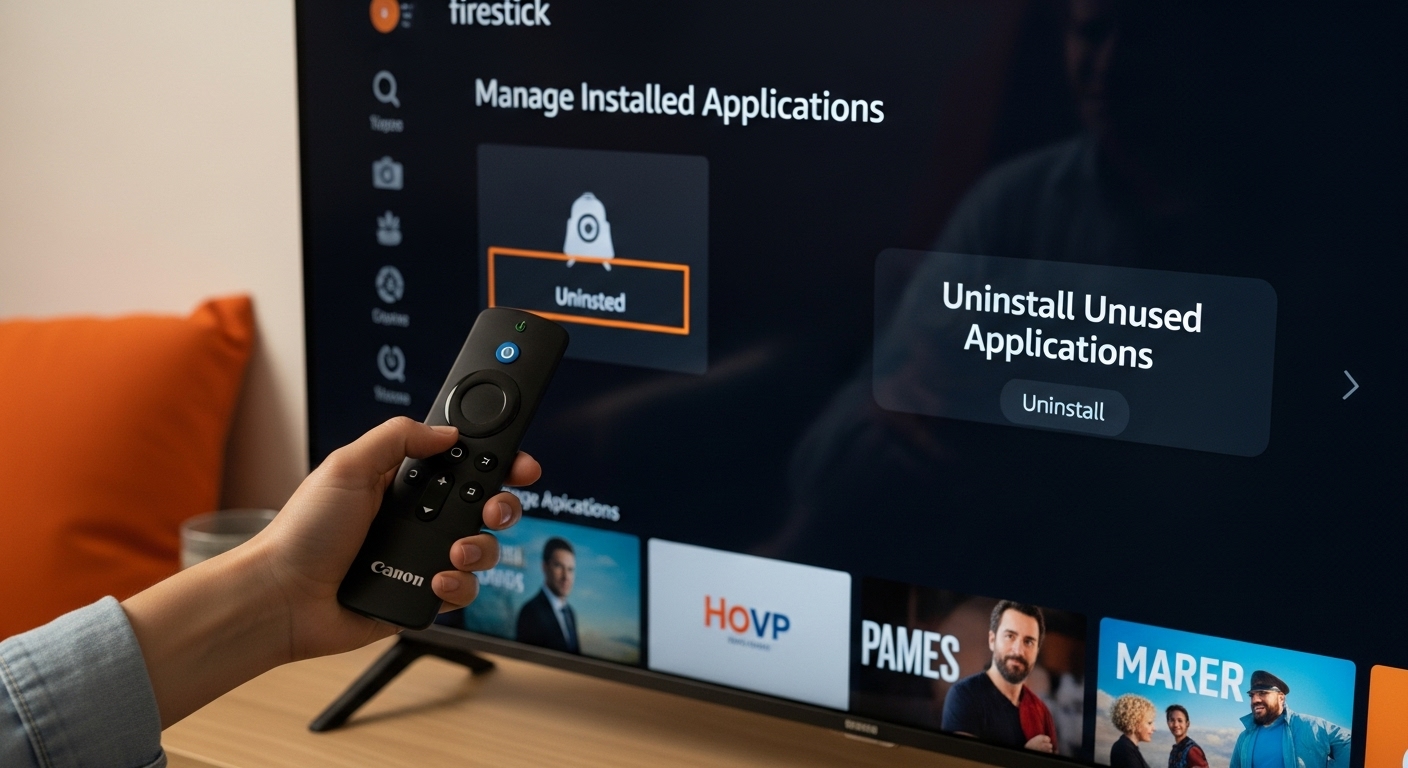
Step 4: Update Firestick Firmware
Firmware updates represent the lifeblood of your Firestick’s performance and security. Like a well-maintained vehicle, your streaming device requires periodic software tune-ups to ensure optimal functionality, patch potential vulnerabilities, and introduce performance enhancements.
Amazon typically configures Firestick devices for automatic update installation, but it’s wise to manually verify and initiate updates.
![]() Navigate to Settings, then select My Fire TV or Device, depending on your specific Firestick model. Choose About and look for the Check for System Updates option. This direct approach allows you to proactively manage your device’s software health.
Navigate to Settings, then select My Fire TV or Device, depending on your specific Firestick model. Choose About and look for the Check for System Updates option. This direct approach allows you to proactively manage your device’s software health.
Before initiating an update, ensure your Firestick is connected to a stable internet connection. Firmware downloads require consistent bandwidth and can take several minutes to complete. Avoid interrupting the update process, as this might corrupt your device’s system files. If possible, connect your Firestick directly to your router using an ethernet adapter to minimize potential download interruptions.
Some users might encounter challenges with automatic updates. In such scenarios, manually downloading firmware from Amazon’s official support website becomes necessary. Always download firmware specific to your exact Firestick model to prevent potential compatibility issues. Verify the firmware version number before installation to confirm you’re receiving the intended update.
Advanced users should also pay attention to update changelog details. These documents often reveal critical performance improvements, security patches, and new feature introductions. Understanding these details helps you appreciate the tangible benefits each firmware iteration brings to your streaming experience.
Verify a successful firmware update by checking for these indicators:
- Smoother application performance
- Reduced system lag
- Improved app compatibility
- Enhanced streaming stability
Think of firmware updates as digital maintenance for your Firestick. Just as a car requires regular oil changes, your streaming device needs consistent software refreshes to maintain peak performance and security. By staying proactive about updates, you ensure a responsive, reliable streaming companion that adapts to evolving technological landscapes.
Step 5: Manage Your Device Storage
Device storage management is the silent guardian of your Firestick’s performance. As streaming applications accumulate data, downloaded content, and temporary files, your device’s available storage gradually shrinks, potentially causing performance bottlenecks and reduced responsiveness.
Begin your storage optimization journey by accessing Settings on your Firestick. Navigate to Applications and select Manage Installed Applications. This comprehensive menu provides a detailed breakdown of each application’s storage consumption. Pay special attention to apps requiring large amounts of storage, as these are prime candidates for potential removal or data management.
Streaming apps like Netflix, Hulu, and Amazon Prime Video can accumulate substantial cached data over time. While these caches help apps load faster, they can also consume significant storage space. Periodically clearing app data helps reclaim valuable device resources. For apps you use frequently, consider selectively clearing cache rather than removing entire application data, which preserves login credentials and personalized settings.
Firestick users with limited internal storage should leverage external storage solutions. Amazon’s device supports USB storage expansion, allowing you to offload large media files, downloaded content, and less frequently used applications. USB drives with USB 3.0 compatibility provide the fastest data transfer rates and most seamless integration. When selecting an external storage device, ensure it’s formatted correctly and meets Amazon’s compatibility requirements.
Advanced users might want to explore third-party storage management applications designed specifically for streaming devices. These tools offer more granular control over storage allocation, helping you identify and remove unnecessary files more efficiently. However, exercise caution and only download applications from trusted sources to prevent potential security risks.
Verify your storage management effectiveness by monitoring these key indicators:
- Increased available storage space
- Improved device responsiveness
- Faster app launch times
- Reduced system lag
Think of storage management like organizing a cluttered closet. By periodically sorting, removing unnecessary items, and creating efficient storage solutions, you create a more streamlined, high-performing environment for your Firestick.
Below is a checklist to help you verify if your Firestick optimization steps were effective. Use these indicators to ensure your device is performing at its best.
| Step | What to Check For | Sign of Success |
|---|---|---|
| Network Optimization | Stream high-quality video | No buffering, consistent HD/4K video |
| Clear App Cache | Launch and navigate apps | Faster app load times |
| Uninstall Apps | Check available storage and performance | Increased free space, faster device |
| Update Firmware | Use apps and stream content | Smoother operation, less lag |
| Manage Storage | Launch apps and check storage stats | Reduced system lag, quick launches |
Ready to Transform Your Firestick Experience?
Struggling with buffering, lag, or slow app performance on your Firestick can leave you feeling frustrated and prevent you from truly enjoying your favorite shows and movies. The article highlighted essential steps like network optimization, cache management, and efficient app removal, which are all crucial for a seamless streaming setup. But if you want to go beyond the basics and supercharge your entertainment, our experts at firesticktalk.com have even more tailored solutions just for you. Dive into our Uncategorized – Firestick Guides, IPTV Reviews & Streaming Apps section for in-depth guides, up-to-date app reviews, and privacy tips built for real streaming enthusiasts.
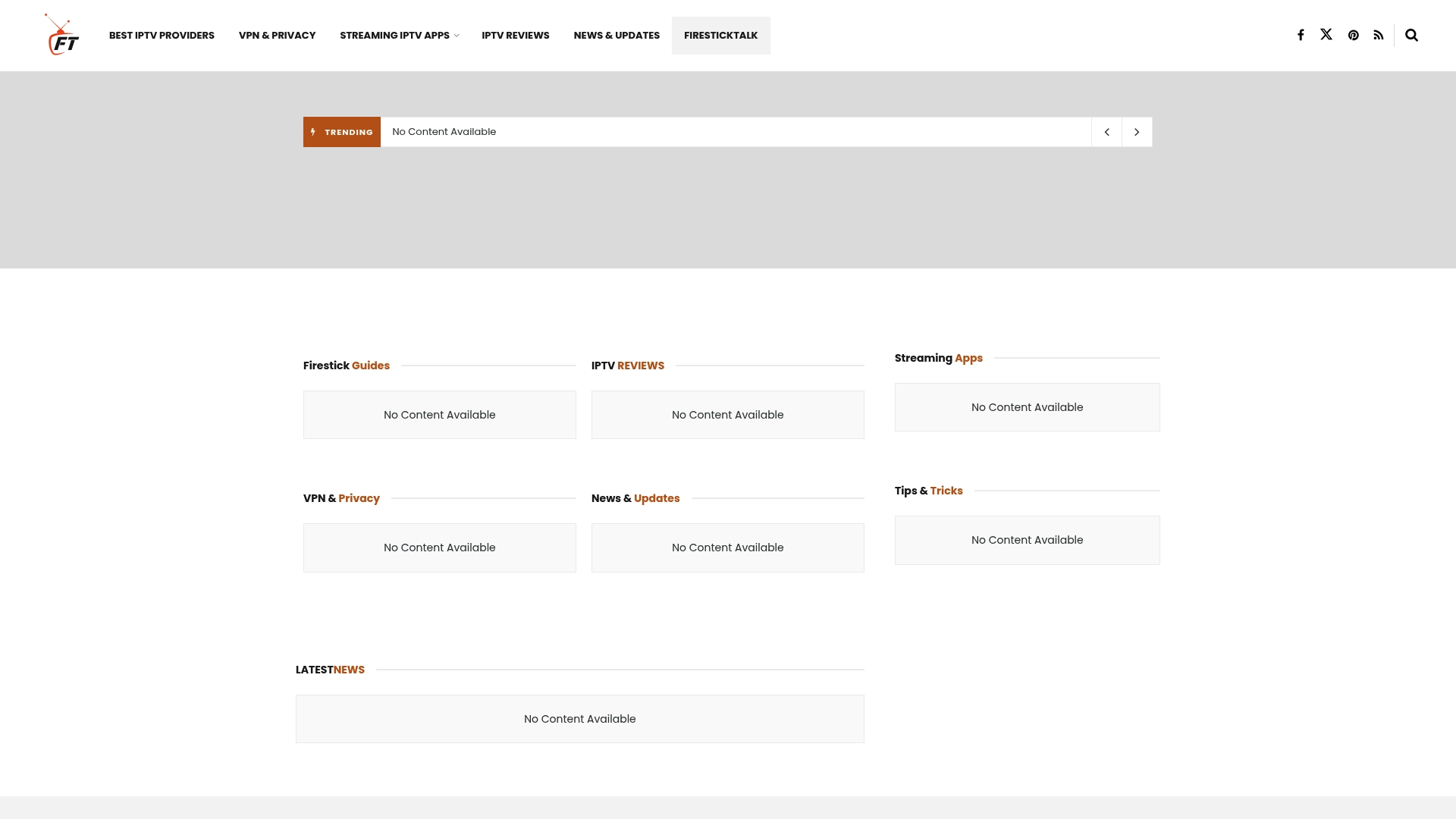
Why settle for average when you can achieve ultra-smooth streaming right now? Visit firesticktalk.com today and unlock advanced strategies, discover trusted IPTV providers, and stay protected with the latest VPN recommendations. Join our community and turn your Firestick into a performance powerhouse. Take charge of your streaming journey today—your next flawless movie night starts here.
Here is a quick troubleshooting guide for common Firestick streaming performance issues, their causes, and the corresponding solutions mentioned in the article.
| Problem | Possible Cause | Solution |
|---|---|---|
| Buffering or slow playback | Weak Wi-Fi, poor router placement | Optimize network or use Ethernet adapter |
| Apps running slowly | App cache buildup | Clear app cache regularly |
| Device storage full | Too many unused apps or large app data | Uninstall unused apps, manage storage |
| System lag or crashes | Outdated firmware | Update Firestick firmware |
| App sign-outs or reset configs | Clearing app data instead of just cache | Only clear cache when possible |
Frequently Asked Questions
How can I optimize my Firestick’s network connection for better streaming?
To enhance your Firestick’s network performance, ensure your router is centrally located and away from electronic interference. Consider using a wired Ethernet connection for more reliable bandwidth, and conduct a speed test to confirm your internet speed meets the minimum requirements for HD or 4K content.
What should I do to clear app cache on my Firestick?
To clear app cache, navigate to Settings > Applications > Manage Installed Applications. Choose the app you want to optimize and select ‘Clear Cache.’ This can improve your device’s responsiveness and streaming experience.
How do I manage storage on my Firestick to prevent performance issues?
To manage storage, go to Settings > Applications > Manage Installed Applications and review the storage consumption of each app. Uninstall or clear data from apps that consume a lot of space and consider using external USB storage to offload larger files.
Why is it important to update my Firestick firmware regularly?
Updating your Firestick firmware is crucial for maintaining optimal performance and security. Updates can enhance functionality, patch vulnerabilities, and improve app compatibility. You can check for updates in Settings > My Fire TV > About > Check for System Updates.
Recommended
- Uncategorized – Firestick Guides, IPTV Reviews & Streaming Apps
- 7 Essential Firestick Settings for Ultimate Streaming – Firestick Guides, IPTV Reviews & Streaming Apps
- Firestick Streaming Setup Guide: Stream Like a Pro – Firestick Guides, IPTV Reviews & Streaming Apps
- What is Streaming Quality? Understanding the Essentials – Firestick Guides, IPTV Reviews & Streaming Apps




