Smart TVs and streaming gadgets like the Amazon Firestick make binge-watching easier than ever. But what if you knew that the default Firestick settings allow Amazon and apps to collect detailed data about your viewing habits, app usage, and even your physical location? Most people never touch these settings, leaving their privacy wide open to tracking and targeted ads. That means the real threat to your privacy may not be hackers or malware. It’s your own remote sitting on the coffee table.
Table of Contents
- Step 1: Evaluate Your Current Streaming Settings
- Step 2: Configure Privacy Settings on Your Firestick
- Step 3: Install a Trusted VPN for Enhanced Privacy
- Step 4: Secure Installed Apps and Manage Permissions
- Step 5: Conduct a Privacy Audit and Test Your Setup
Quick Summary
| Key Point | Explanation |
|---|---|
| 1. Disable Data Tracking Options | Turn off features like “Collect App Usage Data” to limit data collection by Amazon and third-party apps. |
| 2. Limit App Permissions | Review each app’s permissions and only allow essential access to minimize potential data exposure. |
| 3. Activate a Trusted VPN | Install a reliable VPN to encrypt your internet traffic and protect your online activities from surveillance. |
| 4. Conduct Regular Privacy Audits | Schedule routine checks to ensure your privacy settings are effective and up to date as technologies change. |
| 5. Customize Advertising Preferences | Opt out of “Interest-Based Advertisements” to protect your personal data from being used for targeted marketing. |
Step 1: Evaluate Your Current Streaming Settings
When it comes to protecting your Firestick’s privacy, the first critical step is conducting a comprehensive evaluation of your current streaming settings. Privacy isn’t just a technical checkbox but a proactive approach to securing your digital streaming experience. Understanding how your device shares and manages data will help you create a robust firestick privacy workflow.
Understanding Your Device’s Default Settings
Amazon Fire TV devices come preconfigured with settings that prioritize convenience over privacy. According to Common Sense Media, these default configurations can potentially expose users to significant privacy risks. You’ll want to navigate through your device’s settings menu carefully, examining options related to data collection, personalized recommendations, and advertising preferences.
Start by accessing your Firestick’s main settings menu. Look for sections labeled “Preferences,” “Privacy Settings,” or “Data Sharing.” Pay special attention to options like Collect App Usage Data, Interest-Based Advertisements, and Device Usage Data. These settings determine how much information Amazon and third-party applications can collect and utilize.
Implementing Privacy Controls
To initiate your firestick privacy workflow, systematically disable or limit data tracking mechanisms. Uncheck boxes that allow automatic data collection and opt out of personalized advertising whenever possible. Disable “Collect App Usage Data” to prevent Amazon from gathering information about which apps and content you consume. Similarly, turn off “Interest-Based Advertisements” to reduce targeted marketing tracking.
Take time to review each application’s individual privacy settings. Some streaming apps have additional data collection options beyond the Firestick’s general settings. Check each app’s privacy policy and adjust permissions accordingly. Look for options to limit location tracking, prevent data sharing with third parties, and minimize personal information collection.
Verify your privacy settings by checking these key indicators:
- No default tracking or data collection permissions are enabled
- Personalized advertisements are turned off
- App-specific data sharing is minimized
- Location services are restricted
By meticulously evaluating and adjusting your current streaming settings, you’re establishing a strong foundation for a comprehensive Firestick privacy workflow.
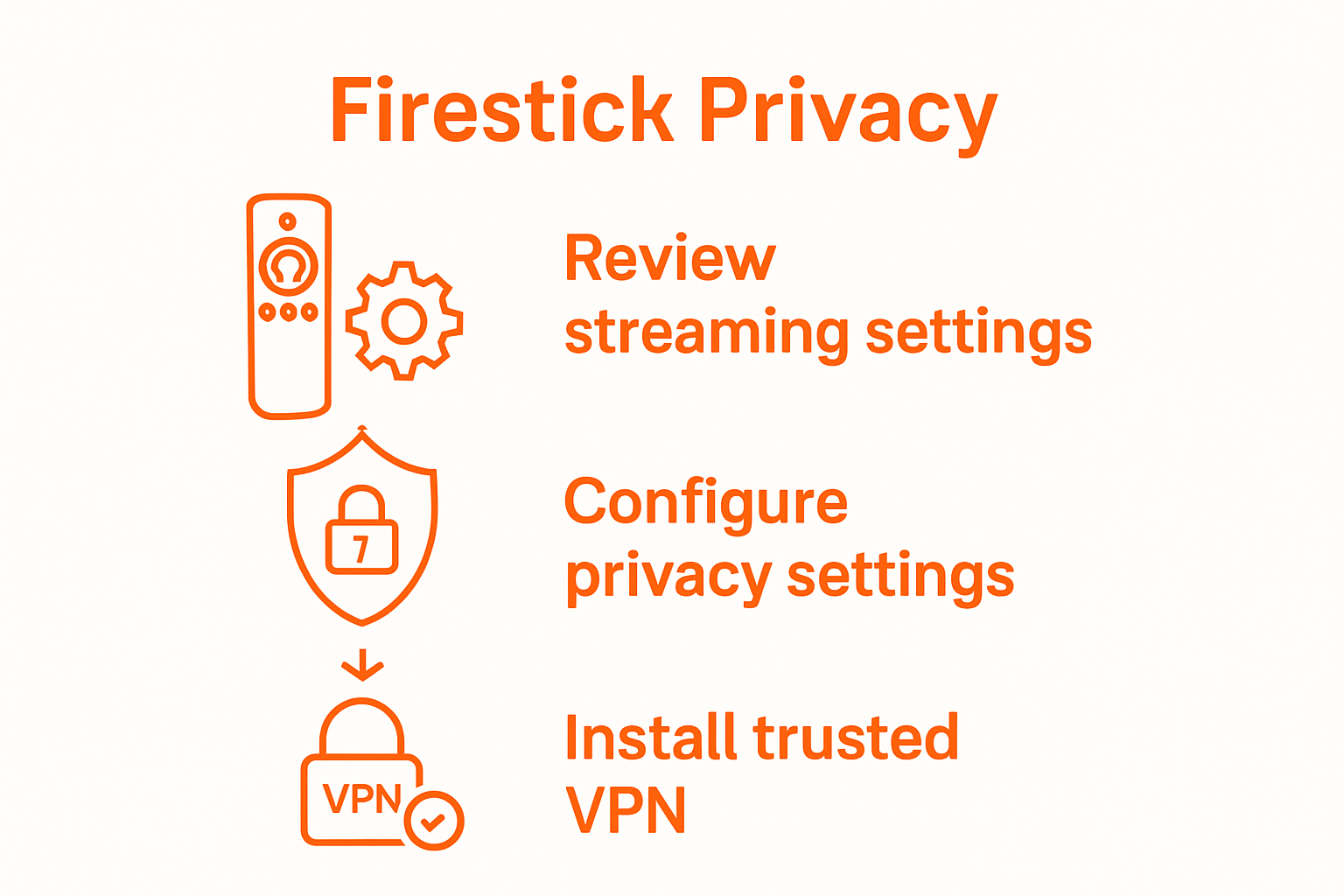 Remember, privacy protection is an ongoing process that requires regular review and adjustment.
Remember, privacy protection is an ongoing process that requires regular review and adjustment.
Step 2: Configure Privacy Settings on Your Firestick
Configuring privacy settings on your Firestick is a critical step in developing a comprehensive firestick privacy workflow. This process involves systematically adjusting device settings to minimize data tracking, reduce advertising intrusion, and protect your personal information from unnecessary exposure.
Navigating Privacy Controls
Begin by accessing your Firestick’s settings menu, which is the central hub for privacy configuration. Press the home button on your remote, navigate to “Settings,” and then select “Preferences.” Within this section, you’ll find multiple privacy-related options that require careful review and adjustment.
The Federal Trade Commission recommends taking a proactive approach to device privacy. Start by examining the Data Monitoring and Usage Settings. Look for options like “Collect App Usage Data” and disable this feature to prevent Amazon from tracking your application usage patterns. This simple action significantly reduces the amount of personal data being collected and analyzed.
Comprehensive Privacy Configuration
Next, focus on advertising and personalization settings. Navigate to “Advertising” within the preferences menu. Turn off “Interest-Based Advertisements” to prevent targeted marketing based on your viewing history. This setting stops Amazon from creating a detailed profile of your streaming habits and reduces the likelihood of invasive ad targeting.
Carefully review each individual setting with a privacy lens. Some critical configurations to adjust include:
- Disable “Device Usage Data” collection
- Turn off “Collect App Usage Data”
- Opt out of personalized recommendations
- Limit data sharing with third-party applications
Pay special attention to location services. Many users overlook these settings, but they can reveal significant personal information. In the “Location” section, disable location access for your Firestick. This prevents applications and Amazon from tracking your physical location and using that data for marketing or other purposes.
Verify your privacy settings by performing a final review. Ensure no tracking permissions remain active and that you’ve minimized data collection across all available settings. Your successful configuration will create a more secure streaming environment, reducing the potential for unauthorized data monitoring and enhancing your overall digital privacy.
Step 3: Install a Trusted VPN for Enhanced Privacy
Installing a trusted VPN is a crucial component of your firestick privacy workflow, transforming your streaming experience from vulnerable to secure. A Virtual Private Network creates an encrypted tunnel for your internet traffic, effectively shielding your online activities from potential surveillance, tracking, and unauthorized data collection.
Selecting and Preparing Your VPN
Choosing the right VPN requires careful consideration. Look for services specifically compatible with Amazon Firestick, offering robust encryption, a strict no-logging policy, and multiple server locations. Prioritize VPNs that support sideloading on Firestick and provide dedicated apps or easy installation methods. This ensures seamless integration and comprehensive privacy protection.
The Electronic Frontier Foundation recommends evaluating VPN providers based on their privacy practices, server network, and technical capabilities. Before installation, verify the VPN supports the latest encryption protocols and offers consistent performance for streaming applications.
VPN Installation Process
To begin your VPN installation, you’ll need to enable app installations from unknown sources in your Firestick settings. Navigate to “Settings,” then “My Fire TV” or “Device,” and select “Developer Options.” Turn on “Apps from Unknown Sources” to allow sideloading of VPN applications.
Depending on your chosen VPN, you’ll have multiple installation methods. Some providers offer direct app store downloads, while others require manual sideloading through platforms like Downloader. Follow these general steps:
- Download the VPN app installation file
- Use Downloader or a similar app to install
- Log into your VPN account
- Connect to a preferred server location
After installation, perform a comprehensive privacy check.
Verify your IP address has changed by visiting an IP checking website. Confirm that your internet connection remains stable and that streaming services function correctly while the VPN is active.
Remember that a VPN is not just a technical tool but a critical privacy shield. By encrypting your internet traffic, you prevent internet service providers, streaming platforms, and potential hackers from monitoring your online activities. Your firestick privacy workflow becomes significantly more robust with a reliable VPN protecting your digital footprint.
Step 4: Secure Installed Apps and Manage Permissions
Securing installed apps and managing their permissions is a fundamental aspect of your firestick privacy workflow. This critical step involves carefully examining and restricting the access each application has to your device’s sensitive information, ensuring that your digital footprint remains minimal and protected.
Comprehensive App Permission Audit
The Federal Trade Commission emphasizes the importance of proactive app permission management. Begin by navigating to your Firestick’s “Applications” settings, where you’ll find a comprehensive list of installed apps. Focus on reviewing each application’s specific permission settings, paying close attention to access requests for location, microphone, camera, and personal data.
Start with streaming applications, which often request extensive permissions. Many apps seek unnecessary access to your device’s resources. For instance, a video streaming app might request location tracking or microphone access that serves no legitimate purpose for content delivery. Systematically review and revoke these unnecessary permissions to minimize potential data collection and privacy risks.
Strategic Permission Management
When managing app permissions, adopt a minimalist approach. Only grant permissions that are absolutely essential for the app’s core functionality. This means being critically selective about what access you provide. Location services, in particular, should be restricted across most applications. Ask yourself whether an app truly needs to know your physical location to provide its primary service.
Pay special attention to less obvious permission requests. Some apps might seek access to:
- Device storage
- Contact lists
- Personal information
- Network communication
- Background data usage
For each application, carefully evaluate the necessity of these permissions. If an app demands excessive access without clear justification, consider finding an alternative application or removing it entirely from your Firestick.
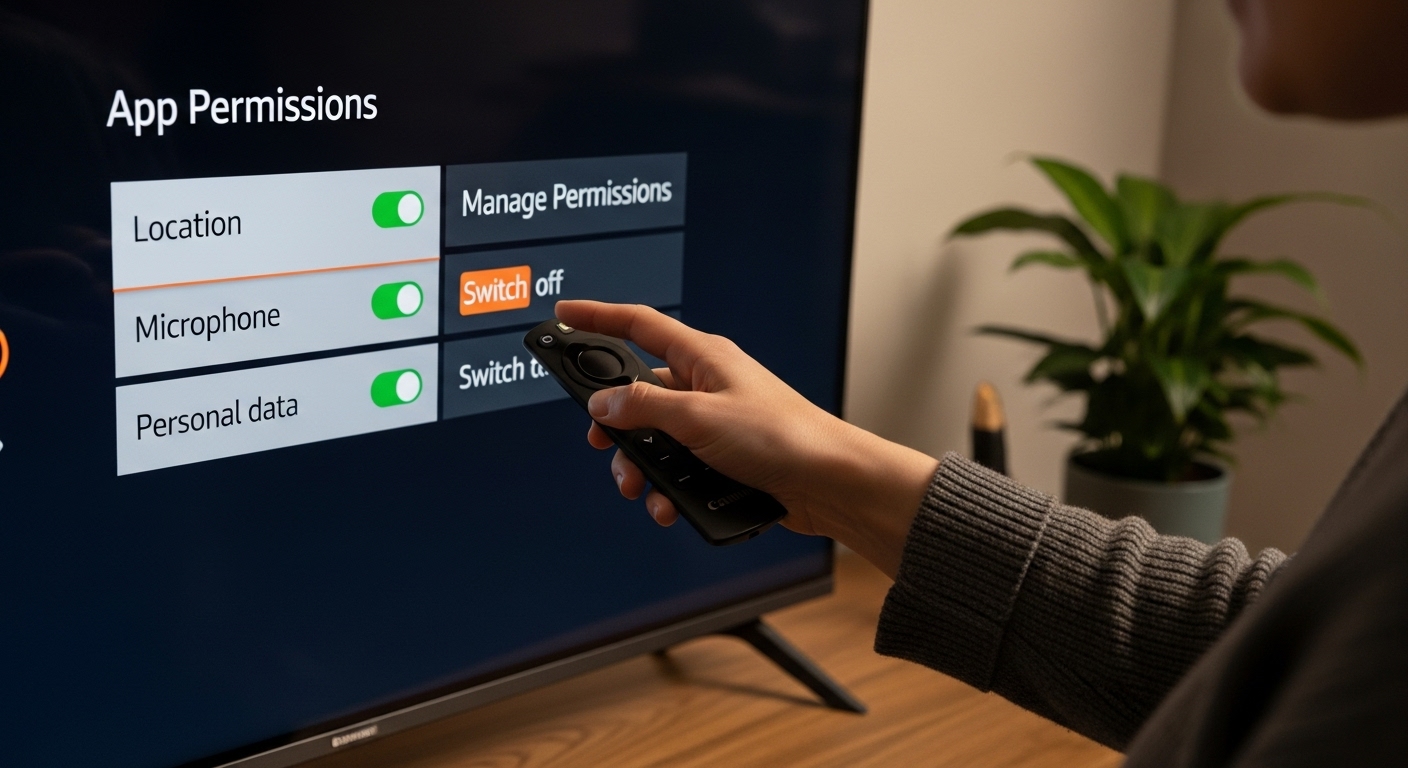
To verify your app permission configuration, conduct a final comprehensive review. Ensure that no unnecessary permissions remain active and that each installed application has been carefully scrutinized. Your goal is creating a firestick privacy workflow that minimizes potential data exposure while maintaining the functionality of your preferred streaming applications. Remember, privacy is about making informed choices about the digital access you grant to various services and applications.
Step 5: Conduct a Privacy Audit and Test Your Setup
A comprehensive privacy audit is the final crucial step in establishing your firestick privacy workflow. This process involves systematically verifying that all previous privacy configurations are functioning correctly and identifying any potential vulnerabilities that might compromise your digital security.
Comprehensive Privacy Verification
The Federal Trade Commission recommends a thorough approach to privacy testing. Begin by running a series of diagnostic checks to confirm that your previous privacy settings are fully operational. Verify your VPN connection by checking your IP address through multiple online IP checking tools. Ensure that your actual location is not being revealed and that the VPN is successfully masking your true network details.
Next, conduct a detailed review of your app permissions and device settings. Open each application and double-check that unnecessary permissions remain disabled. Pay special attention to location services, microphone access, and data sharing options. Create a checklist of critical privacy settings to ensure nothing has been overlooked during your previous configuration attempts.
Advanced Privacy Testing
Perform a comprehensive network security test by using online privacy checking tools. These resources can help identify potential data leaks or configuration issues that might have been missed during initial setup. Run multiple tests from different platforms to get a comprehensive view of your Firestick’s privacy protection.
Key verification points include:
- Confirm VPN is active and masking your true IP address
- Verify no unexpected data tracking is occurring
- Check that all unnecessary app permissions remain disabled
- Test streaming performance with privacy settings enabled
- Ensure no location data is being inadvertently shared
Remember that privacy is an ongoing process. Schedule regular privacy audits to maintain your firestick privacy workflow. Technology and app settings change frequently, so what works today might require adjustment tomorrow. Consider setting a quarterly reminder to review and update your privacy configurations.
Your successful privacy audit demonstrates a proactive approach to digital security. By meticulously testing and verifying each privacy setting, you’ve created a robust defense against unauthorized data collection and potential digital intrusions. Your Firestick is now configured to provide a more secure and private streaming experience.
Below is a checklist table to help you verify your Firestick privacy settings are configured correctly and nothing critical has been missed.
| Privacy Audit Checklist | What to Verify | Completion Status |
|---|---|---|
| VPN is Active | Confirm VPN masks true IP address and location | [ ] |
| App Permissions | Unnecessary permissions (location, microphone, camera) are revoked for all apps | [ ] |
| Data Collection | “Collect App Usage Data” and “Device Usage Data” are turned off | [ ] |
| Advertising | “Interest-Based Advertisements” are disabled | [ ] |
| Location Services | Device-wide location access is restricted | [ ] |
| Third-party Sharing | App-specific data sharing is minimized where possible | [ ] |
| Streaming Performance | Services function properly with privacy settings enabled | [ ] |
| Regular Audits | Privacy settings reviewed on a scheduled basis | [ ] |
Take Control of Your Firestick Privacy—Your Next Step to Peace of Mind
You invested time optimizing your Firestick privacy workflow, carefully evaluating default settings, securing apps, and configuring a trusted VPN. But the pressure to keep your streaming habits private never fades, especially as new privacy threats and tracking tactics keep evolving. Are you tired of uncertainty and hidden risks undermining your hard work? The journey toward complete privacy is ongoing, but you do not have to do it alone. Dive deeper with our comprehensive Uncategorized – Firestick Guides, IPTV Reviews & Streaming Apps section, packed with easy-to-follow guides and the latest privacy tips tailored just for Firestick users.
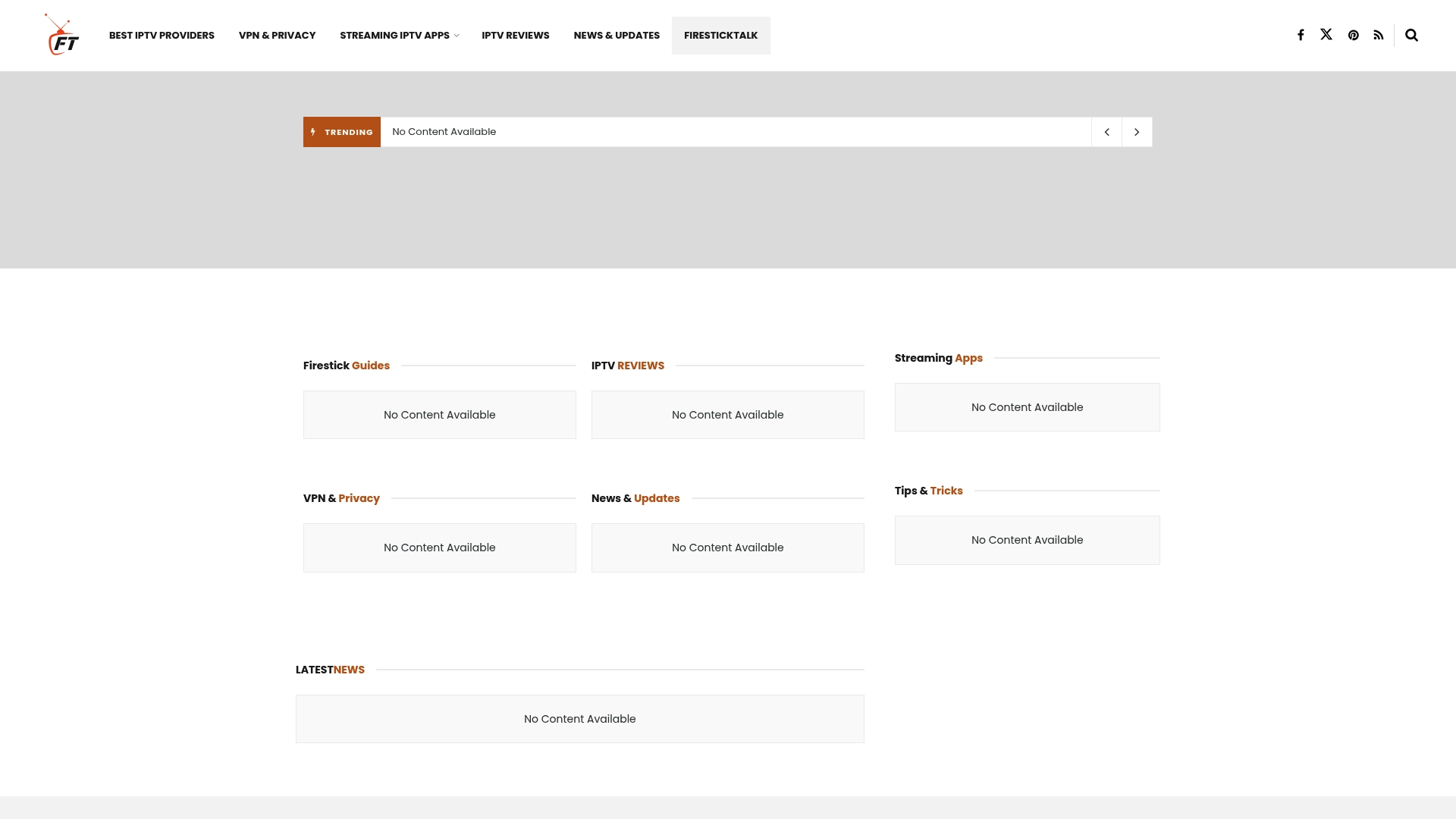
Safeguard your streaming experience now with proven tools and expert insights. Visit firesticktalk.com to unlock advanced solutions, compare top VPNs, and discover essential Firestick privacy news. Secure your device today before the next privacy update leaves you exposed. Take action and make your privacy protection seamless and stress-free with support from the leaders in Firestick streaming and security.
Frequently Asked Questions
How can I evaluate my current Firestick privacy settings?
To evaluate your Firestick privacy settings, navigate to the settings menu and carefully review options related to data collection, personalized recommendations, and advertising preferences. Pay attention to settings like ‘Collect App Usage Data’ and ‘Interest-Based Advertisements’ and adjust them as needed to limit data sharing.
What are the key privacy settings I should configure on my Firestick?
Key privacy settings to configure on your Firestick include disabling ‘Collect App Usage Data,’ turning off ‘Interest-Based Advertisements,’ and limiting data sharing with third-party applications. It’s also important to restrict location services to enhance your privacy protection.
Why should I install a VPN on my Firestick?
Installing a VPN on your Firestick encrypts your internet traffic, providing a secure connection that prevents unauthorized surveillance and data tracking. This significantly enhances your privacy while streaming content and protects your online activities from potential threats.
How do I audit app permissions on my Firestick?
To audit app permissions on your Firestick, go to the ‘Applications’ settings and review the permissions for each installed app. Focus on unnecessary requests for access to location, microphone, or camera, and revoke permissions that are not essential for the app’s core functionality.
Recommended
- Uncategorized – Firestick Guides, IPTV Reviews & Streaming Apps
- 7 Essential Firestick Settings for Ultimate Streaming – Firestick Guides, IPTV Reviews & Streaming Apps
- Firestick Streaming Setup Guide: Stream Like a Pro – Firestick Guides, IPTV Reviews & Streaming Apps
- 7 Best Streaming Apps for 2025: Discover Your Options – Firestick Guides, IPTV Reviews & Streaming Apps




