Firestick glitches can turn a relaxing night in front of the TV into a test of patience. Nearly 60 percent of streaming errors are caused by just a handful of common issues. Most people jump straight to complex fixes or even buy a new device. Skip the struggle and find out why the simplest steps can often bring your Firestick back to life faster than you think.
Table of Contents
- Step 1: Identify The Problem Type
- Step 2: Check Your Internet Connection
- Step 3: Restart Your Firestick Device
- Step 4: Update Firestick Software
- Step 5: Clear App Cache And Data
- Step 6: Verify Successful Streaming Functionality
Quick Summary
| Key Point | Explanation |
|---|---|
| 1. Identify the specific problem type | Observe symptoms and document details to clarify performance issues or malfunctions. |
| 2. Check your internet connection | Ensure your network is stable and meets minimum speed requirements, adjusting router position if necessary. |
| 3. Restart your Firestick device | Use the remote or unplug it to reset the device, which can resolve temporary glitches. |
| 4. Update Firestick software regularly | Ensure software is current to avoid operational challenges and benefit from security improvements. |
| 5. Clear app cache and data | Manage leftover files to improve application responsiveness and reduce performance bottlenecks. |
Step 1: Identify the Problem Type
Successful Firestick troubleshooting begins with precise problem identification. Before diving into complex solutions, understanding the specific issue type will save time and prevent unnecessary interventions. Your goal in this initial step is to conduct a systematic assessment of your Firestick’s current performance and pinpoint the exact nature of the malfunction.
Start by carefully observing the symptoms your Firestick is experiencing. Performance issues can manifest in several distinct ways, such as streaming interruptions, complete device unresponsiveness, network connection problems, or application crashes. Note the exact circumstances surrounding the problem. Is the issue happening consistently or intermittently? Does it occur with specific applications or across the entire system? Pay attention to error messages, screen freezes, or unexpected device behavior.
To effectively diagnose the problem, gather critical information about your setup. Check your Firestick’s current software version, verify internet connection stability, and document any recent changes you might have made to your streaming configuration. Some common problem categories include:
- Connectivity issues preventing internet access
- Software update failures
- Application-specific malfunctions
- Hardware connection problems
- Remote control unresponsiveness
Careful documentation becomes your diagnostic roadmap. Write down precise details about when the problem started, what you were doing when it occurred, and any error messages displayed. This information will be invaluable when implementing targeted troubleshooting strategies. By methodically collecting these details, you transform a potentially frustrating experience into a structured problem-solving approach.
Verification is crucial.
The following table organizes common Firestick problem types, their symptoms, and key information to document for more effective troubleshooting.
| Problem Category | Symptoms | What to Document |
|---|---|---|
| Connectivity Issues | Cannot access internet, buffering, app errors | Error messages, Wi-Fi status |
| Software Update Failures | Update fails, system version doesn’t change | Update attempt time, error codes |
| App Malfunctions | Crashing, freezing, lag in specific apps | App names, frequency, conditions |
| Hardware Connection Problems | No display, HDMI not recognized, power issues | Connection type, cable status |
| Remote Unresponsiveness | Buttons not working, delayed response | Battery level, button behavior |
| After documenting your observations, confirm you have a clear understanding of the specific issue type. A well-defined problem statement will guide your subsequent troubleshooting steps and help you select the most appropriate resolution strategy. Amazon’s official support documentation provides additional guidance for complex diagnostic scenarios, offering expert insights into Firestick troubleshooting techniques. |
Step 2: Check Your Internet Connection
A stable internet connection serves as the backbone of your Firestick’s performance. Internet connectivity issues can derail your streaming experience, transforming an anticipated movie night into a frustrating technical challenge. Your mission in this step is to systematically evaluate and resolve any network-related problems that might be impacting your device’s functionality.
Begin by performing a comprehensive connection assessment. First, verify that your home network is operational by checking other devices like smartphones or computers. If these devices are experiencing similar connectivity problems, the issue likely originates with your internet service provider or home router. Use your smartphone or laptop to run a speed test, which will provide crucial insights into your current network performance. Aim for a minimum download speed of 5 Mbps for standard streaming and 25 Mbps for high-definition content. Lower speeds can cause buffering, pixelation, and unexpected stream interruptions.
If your speed test reveals suboptimal performance, take immediate troubleshooting actions. Restart your router by unplugging the power cord, waiting precisely 60 seconds, and then reconnecting. This simple action can clear temporary network congestion and reset your connection. Position your router closer to the Firestick if possible, minimizing potential signal interference. Wireless interference from other electronic devices can significantly degrade your network performance.
Consider these critical verification steps to confirm your network’s stability:
- Check that other devices can successfully connect to the internet
- Verify your network’s download and upload speeds match your service plan
- Ensure your Firestick is connected to the correct Wi-Fi network
If persistent connectivity problems continue, contact your internet service provider. They can diagnose potential line issues or signal degradation that might be beyond your immediate control. Network diagnostic experts from Stanford University recommend documenting specific symptoms and connection attempts when seeking technical support, which can expedite problem resolution.
Successful completion of this step means establishing a reliable, high-speed internet connection that can support seamless streaming on your Firestick. Patient, methodical investigation of network performance will prevent future streaming disruptions and enhance your overall viewing experience.
Step 3: Restart Your Firestick Device
Restarting your Firestick device represents a fundamental troubleshooting technique that can resolve numerous performance issues. Think of this step as a digital reset button that clears temporary system glitches and refreshes your device’s operational state.
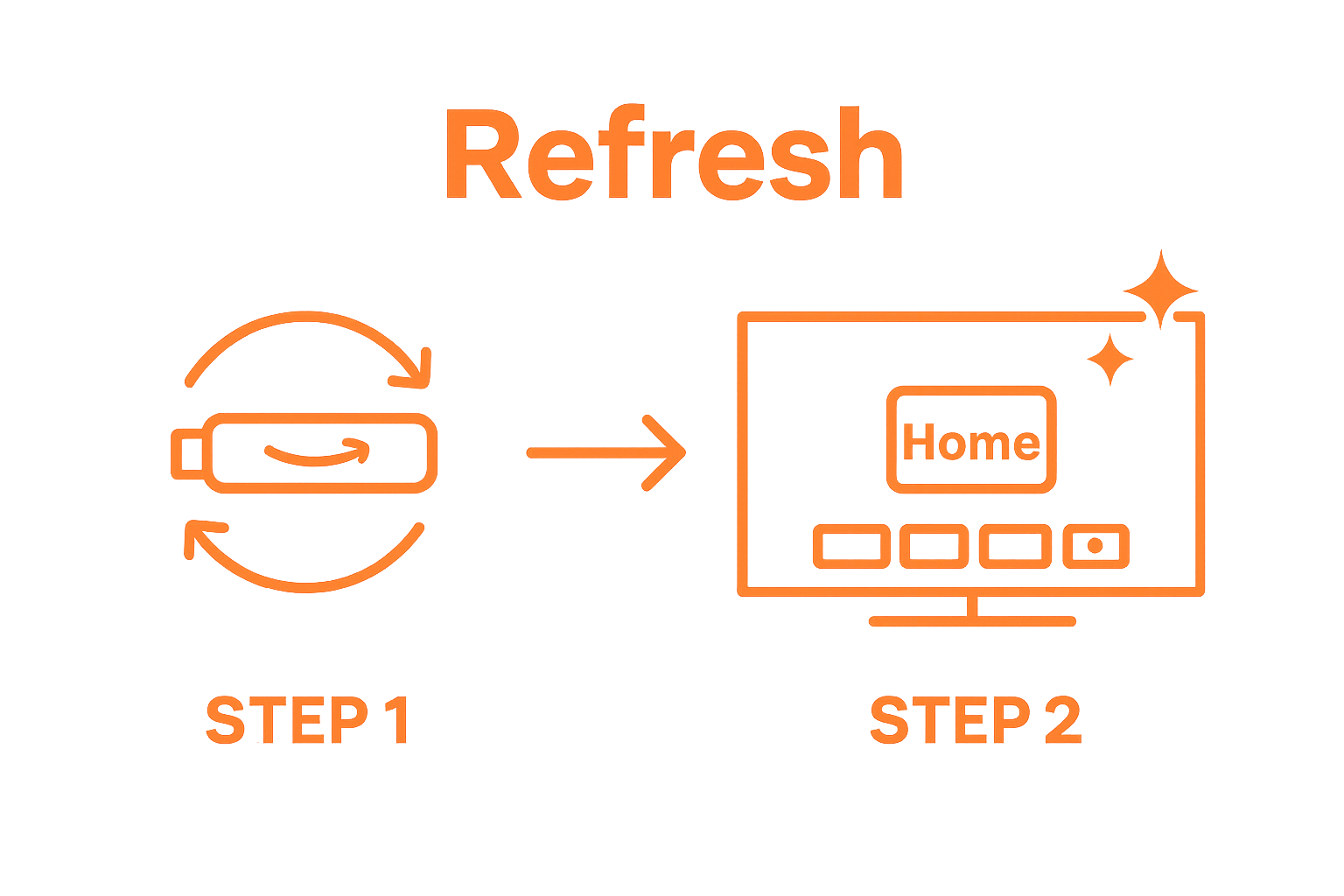 The process is straightforward but can dramatically improve streaming performance and resolve unexpected malfunctions.
The process is straightforward but can dramatically improve streaming performance and resolve unexpected malfunctions.
You have multiple restart methods at your disposal. The first and most direct approach involves using your Firestick remote. Press and hold the Select and Play/Pause buttons simultaneously for approximately five seconds. This method triggers a soft reset, which closes background applications and clears temporary memory without fully disconnecting your device. Alternatively, you can perform a hard restart by unplugging the device from its power source, waiting precisely 30 seconds, and then reconnecting. This more comprehensive reset clears system cache and terminates any stuck processes that might be hindering performance.
For users experiencing more persistent issues, a factory reset might be necessary. Be cautious with this method, as it will erase all installed applications and return your device to its original settings. To initiate a factory reset, navigate to Settings > My Fire TV > Reset to Factory Defaults. You’ll be prompted to confirm this action, which will completely wipe your device’s current configuration. Check out our guide on essential Firestick settings to help you quickly reconfigure your device after a reset.
Verify the restart’s effectiveness by monitoring your Firestick’s performance after the reset. Key indicators of a successful restart include:
- Smoother application navigation
- Reduced buffering during streaming
- Faster response times
- Elimination of previous error messages
Pay close attention to how your device responds immediately after the restart.
To help you quickly compare different restart options for your Firestick, the table below outlines each method, when to use it, and the potential impact on your device.
| Restart Method | How to Perform | When to Use | Impact on Device |
|---|---|---|---|
| Soft Restart | Hold Select + Play/Pause buttons for 5 seconds | Minor glitches or slow performance | Closes background apps, clears memory |
| Hard Restart | Unplug Firestick, wait 30 seconds, and reconnect | Persistent performance issues | Clears cache and resets stuck processes |
| Factory Reset | Settings > My Fire TV > Reset to Factory Defaults | Unsolvable errors or major malfunctions | Erases all apps and settings |
| If performance issues persist, you may need to explore more advanced troubleshooting techniques. Remember that periodic restarts can help maintain your Firestick’s optimal performance, preventing minor glitches from escalating into more significant problems. Harvard’s technology research suggests that regular device maintenance, including periodic restarts, can significantly extend the lifespan of your streaming hardware. |
Step 4: Update Firestick Software
Software updates represent a critical maintenance strategy for ensuring optimal Firestick performance. Outdated software can create numerous operational challenges, potentially compromising your device’s functionality, security, and streaming capabilities. Your goal in this step is to systematically verify and implement the latest available software version for your Firestick.
Navigation to the update process requires precision. From your Firestick’s home screen, move to Settings, then select ‘My Fire TV’ or ‘Device’ depending on your specific model. Look for the ‘About’ section, which houses the system update options. Automatic updates can be enabled to streamline this process, preventing you from manually checking for new releases. However, manual verification ensures you’re always running the most current software version. If an update is available, select ‘Download and Install’ and allow the process to complete uninterrupted. Ensure your device remains connected to a stable internet connection throughout the update procedure.
Troubleshooting update challenges requires a methodical approach. Some users encounter download interruptions or installation failures. In such scenarios, restart your Firestick and attempt the update again. Persistent update problems might necessitate a more comprehensive intervention. Verify your internet connection’s stability, clear any cached data, and confirm sufficient storage space is available for the update. Check out our guide on essential Firestick settings for additional configuration insights that could resolve update complications.
Verify the update’s successful installation by checking these key indicators:
- System version number reflects the latest release
- No pending update notifications appear
- Device performance shows noticeable improvements
- All applications function correctly post-update
Remember that software updates frequently include critical security patches, performance enhancements, and compatibility improvements. Neglecting updates can expose your device to potential vulnerabilities and diminish your streaming experience. Research from Amazon’s technical support emphasizes the importance of maintaining current software versions to maximize device reliability and functionality. Approach updates as a proactive maintenance strategy rather than an optional task.
Step 5: Clear App Cache and Data
Clearing app cache and data serves as a powerful diagnostic and performance optimization technique for your Firestick. Accumulated digital residue can significantly impede your device’s responsiveness, creating unexpected performance bottlenecks that disrupt your streaming experience. This step involves systematically removing temporary files and resetting application configurations to restore smooth functionality.
Navigate to your Firestick’s Settings menu, then select Applications or Manage Installed Applications. This comprehensive list reveals every application installed on your device. Strategically target applications experiencing consistent performance issues or those that have been running for extended periods. When selecting an individual application, you’ll encounter two critical options: Clear Cache and Clear Data. Clearing cache removes temporary files that can cause sluggish performance, while clearing data resets the application to its original state, potentially erasing saved login credentials and personalized settings.
Proceed with caution when clearing data, as this action represents a more radical intervention. Applications like streaming services might require you to log in again after data clearance. Some users prefer clearing cache first, as this less invasive approach often resolves minor performance issues without completely resetting application configurations. Consider clearing cache for streaming applications that demonstrate consistent buffering or loading problems. Our guide on essential Firestick settings provides additional insights into optimizing your device’s performance.
Verify the effectiveness of this troubleshooting step by monitoring these key performance indicators:
- Reduced application loading times
- Smoother video streaming
- Decreased frequency of application crashes
- Improved overall device responsiveness
Remember that periodic cache management can prevent long-term performance degradation. Think of this process as digital housekeeping, removing unnecessary temporary files that accumulate over time.
 Research from technical support experts suggests that regular cache maintenance can significantly extend your device’s operational efficiency and prevent potential software conflicts.
Research from technical support experts suggests that regular cache maintenance can significantly extend your device’s operational efficiency and prevent potential software conflicts.
Step 6: Verify Successful Streaming Functionality
Verifying your Firestick’s streaming functionality represents the culmination of your troubleshooting efforts. This critical step transforms technical interventions into tangible performance improvements, ensuring that your device delivers the seamless streaming experience you expect. Your objective is to comprehensively test the device across multiple applications and streaming platforms to confirm that previous troubleshooting steps have resolved underlying issues.
Begin by launching several popular streaming applications to assess their performance. Select platforms with varying content quality and streaming requirements, such as Netflix, Hulu, or Amazon Prime Video. Pay close attention to key performance indicators like initial loading times, video resolution stability, and playback smoothness. Stream content at different quality levels to stress test your device’s capabilities. Start with standard definition content, then progressively move to high-definition and 4K streams to identify potential bandwidth or processing limitations. Listen for audio synchronization and watch for any unexpected pixelation or buffering that might indicate lingering technical problems.
Expand your testing beyond mainstream streaming services. Explore less resource-intensive applications and those with different streaming protocols to ensure comprehensive functionality. Systematic testing provides the most reliable performance assessment. Our guide on essential Firestick settings can help you optimize your device’s configuration for optimal streaming performance. Consider testing both downloaded and live-streaming content to create a robust evaluation framework.
Verify successful streaming functionality through these critical assessment criteria:
- Consistent video playback without interruptions
- Smooth transitions between streaming applications
- Accurate audio synchronization
- Stable video resolution across different content types
- Responsive navigation within streaming platforms
Remember that occasional minor performance variations are normal. If significant issues persist after completing all previous troubleshooting steps, you might need to consider more advanced interventions or contact technical support. Amazon’s technical support documentation offers additional resources for complex streaming device challenges. Your methodical approach ensures that you’ve exhausted all standard troubleshooting techniques before seeking further assistance.
Conquer Every Firestick Problem With Expert Solutions
Frustrated by endless streaming interruptions, failed updates, or unresponsive apps on your Firestick? You are not alone. The troubleshooting checklist you just read covers real challenges, like app crashes, buffering, and software glitches, that every Firestick user can face. But knowing how to diagnose is only half the battle. The real breakthrough comes when you have access to expert guidance and trusted resources that make troubleshooting easy and effective. Hungry for practical answers? Explore our extensive hub of IPTV guides and Firestick reviews, where you get tested fixes, app recommendations, and everything you need to personalize your streaming setup.
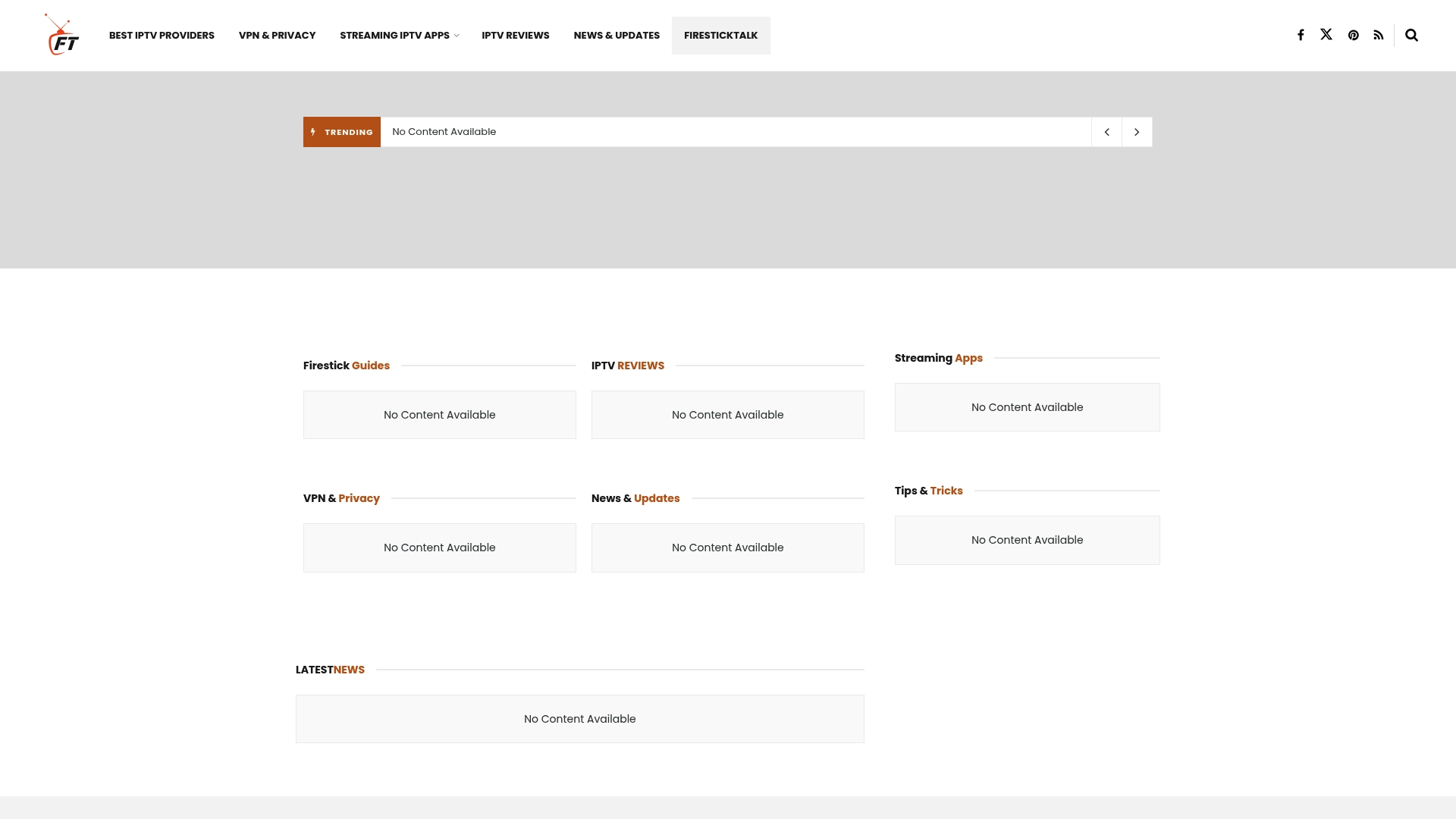
Take control of your streaming experience today. Join the FirestickTalk community for up-to-date guides, curated reviews, and privacy tips made for Firestick users like you. Stop wasting hours on guesswork and start enjoying smooth, hassle-free streaming. The best solutions are just a click away. Visit FirestickTalk now to unlock your device’s full potential.
Frequently Asked Questions
How do I identify the problem with my Firestick?
To effectively troubleshoot your Firestick, start by carefully observing the symptoms, such as streaming interruptions or unresponsiveness. Document the specific circumstances and any error messages displayed.
What should I do if my Firestick won’t connect to the internet?
First, check if other devices in your home can access the internet. Run a speed test and restart your router. If issues persist, ensure your Firestick is connected to the correct Wi-Fi network and contact your internet service provider if needed.
How can I restart my Firestick to fix performance issues?
You can restart your Firestick using the remote by holding down the Select and Play/Pause buttons for five seconds. Alternatively, unplug the device, wait for 30 seconds, and plug it back in for a more comprehensive reset.
Why is it important to keep my Firestick software updated?
Keeping your Firestick software updated is crucial for performance, security, and compatibility with streaming applications. Regular updates help prevent technical issues and enhance the overall user experience.




