Getting flawless IPTV streaming on your Firestick comes down to more than picking a random app and hoping for the best. Streaming in 4K needs at least 25 Mbps of solid bandwidth and many Firesticks just are not ready out of the box. Most people think it is all about faster internet or buying a new device. Often the real difference comes from a few smart tweaks to your setup, network, and app choices that most overlook completely.
Table of Contents
- Step 1: Adjust Your Current IPTV Setup
- Step 2: Select Reliable IPTV Providers
- Step 3: Configure Network Settings For Streaming
- Step 4: Install And Optimize IPTV Apps
- Step 5: Test Streaming Performance And Adjust Settings
Quick Summary
| Key Point | Explanation |
|---|---|
| 1. Assess Your Internet Speed | Confirm you have at least 15 Mbps for HD streaming and ideally 25 Mbps for 4K. Run multiple speed tests to establish performance reliability. |
| 2. Evaluate Firestick Specifications | Check your Firestick model and available storage to ensure compatibility with streaming demands and to avoid performance issues. |
| 3. Choose a Reputable IPTV Provider | Research providers based on streaming quality, channel variety, and support. Compare options to find the best fit for your needs. |
| 4. Optimize Your Network Settings | Adjust router placement, enable QoS, and limit connected devices for improved streaming. Use a wired connection for better stability if possible. |
| 5. Test and Fine-tune Your Setup | Conduct various streaming tests to identify issues, then adjust settings such as video resolution and buffer sizes for optimal performance. |
Step 1: Adjust Your Current IPTV Setup
Optimizing your IPTV experience on Firestick requires a strategic initial assessment of your current streaming configuration. Before diving into advanced optimization techniques, you need to understand the baseline performance and potential limitations of your existing setup. This foundational step will help you identify specific areas that need improvement and create a roadmap for enhancing your streaming quality.
Understanding Your Current Network and Device Configuration
Start by examining your internet connection, which is the backbone of any successful IPTV streaming experience. Test your network speed using a reliable speed testing tool to confirm you have sufficient bandwidth. Most IPTV services recommend a minimum of 15 Mbps for high-definition streaming, with 25 Mbps or higher ideal for 4K content. Run multiple speed tests at different times of the day to get an accurate representation of your network performance.
Next, evaluate your Firestick device specifications. Check your current Firestick model, as older generations might struggle with advanced streaming demands. Look in your device settings to confirm:
- Firestick generation and model
- Available storage space
- Current software version
- Existing installed streaming applications
Pay close attention to your device’s storage capacity, as limited space can significantly impact streaming performance. If your Firestick has minimal internal storage, consider using an external microSD card for expanded capabilities.
Diagnostic Steps for IPTV Performance
Conduct a comprehensive diagnostic of your current IPTV service. Open your existing IPTV application and carefully observe its performance. Note any recurring issues such as buffering, connection drops, or low-quality video streams. These observations will be crucial in determining the specific optimization strategies you’ll implement in subsequent steps.
Record detailed notes about:
- Frequency of buffering
- Video resolution consistency
- Channel loading times
- Audio and video synchronization
By methodically assessing your current IPTV setup, you create a clear baseline for improvement. This initial evaluation sets the stage for the advanced optimization techniques you’ll explore in the following sections, ensuring a more streamlined and enjoyable streaming experience on your Firestick.
Step 2: Select Reliable IPTV Providers
Selecting a reliable IPTV provider is crucial for transforming your Firestick streaming experience from mediocre to exceptional. This step involves carefully evaluating potential services based on multiple critical factors that directly impact your viewing quality, reliability, and overall satisfaction.
Comprehensive Provider Evaluation Strategies
Begin by understanding that not all IPTV providers are created equal. Your goal is to identify a service that offers consistent streaming quality, robust channel lineups, and reliable technical support. Research potential providers through dedicated streaming forums, user reviews, and community recommendations. Pay special attention to providers that specialize in Firestick compatibility and offer consistent update cycles.
When evaluating potential IPTV services, create a systematic assessment framework. Look beyond surface level marketing promises and dig deeper into provider capabilities. Consider these critical evaluation criteria:
- Channel diversity and international offerings
- Streaming resolution options (HD, 4K)
- Server stability and uptime percentages
- Customer support responsiveness
- Pricing structure and contract flexibility
Technical compatibility becomes another crucial consideration. Your chosen IPTV provider must seamlessly integrate with Firestick’s ecosystem. Some providers offer dedicated apps or installation methods specifically designed for Amazon’s streaming platform. Explore our streaming compatibility guide to understand the nuanced technical requirements that ensure smooth IPTV performance.
Beyond technical specifications, investigate the provider’s reputation for maintaining consistent service. Frequent channel interruptions, sudden service downtimes, or inconsistent streaming quality can quickly transform an exciting streaming setup into a frustrating experience. Engage with online communities, read extensive user reviews, and even consider short trial periods to personally validate a provider’s claims.
Finalize your selection by comparing at least three different IPTV providers side by side. Create a detailed comparison matrix that ranks each service across multiple performance metrics.
Below is a table comparing key evaluation criteria to consider when selecting an IPTV provider, summarizing details already described in the content and helping you assess your options side by side.
| Evaluation Criteria | Why It Matters | What to Look For |
|---|---|---|
| Channel Diversity | Ensures access to desired content | Wide range of local and international channels |
| Streaming Resolution | Affects picture quality | Stable HD and 4K options |
| Server Stability & Uptime | Impacts reliability | High uptime percentages, minimal downtime |
| Customer Support | Influences issue resolution | Quick, knowledgeable responses |
| Pricing Structure | Determines overall value | Flexible contracts, competitive pricing |
| Firestick Compatibility | Assures seamless integration | Dedicated apps or proven device support |
| This methodical approach ensures you’re not just selecting a provider, but choosing the optimal streaming solution tailored specifically to your Firestick and personal entertainment needs. |
Step 3: Configure Network Settings for Streaming
Configuring your network settings is a critical step in optimizing IPTV performance on your Firestick, transforming potential streaming frustrations into a smooth, high-quality viewing experience. This process involves strategic adjustments to your home network that will directly impact your streaming stability and video quality.
Maximizing Network Performance for IPTV
Begin by understanding that network configuration is more than just having fast internet. Your goal is to create an environment that prioritizes streaming traffic and minimizes potential interruptions. Start with a comprehensive network assessment by running multiple speed tests at different times of the day. Aim for a consistent download speed of at least 25 Mbps for high-quality 4K streaming.
Router placement plays a crucial role in network optimization. Position your router centrally in your living space, away from metal objects and electronic interference. If possible, elevate the router and ensure a direct line of sight to your Firestick. Wireless interference can dramatically reduce streaming performance, so consider switching to a 5 GHz Wi-Fi band, which offers faster speeds and less congestion compared to the traditional 2.4 GHz band.
Implement these key network configuration strategies:
- Activate Quality of Service (QoS) settings on your router
- Use wired Ethernet connection if possible
- Select least congested Wi-Fi channels
- Limit background device connections during streaming
Explore our advanced network optimization techniques to further enhance your streaming setup. Consider investing in a modern router with built-in traffic management capabilities. Some advanced routers offer specific streaming optimization modes that automatically prioritize media streaming traffic, reducing buffering and improving overall performance.
Finalize your network configuration by performing a series of practical tests. Stream content across different times of day, monitor video quality, and note any persistent issues. Pay attention to buffering frequency, resolution consistency, and audio synchronization. These real-world tests will help you fine-tune your network settings and ensure your Firestick delivers the high-quality IPTV experience you desire.
This checklist table summarizes critical verification steps for optimizing your Firestick network settings, allowing you to quickly confirm that you have addressed each important factor as described in the guide.
| Item | Verification Step | Completed (Yes/No) |
|---|---|---|
| Internet speed meets 25 Mbps | Run multiple speed tests at various times | |
| Router placed optimally | Centrally located, elevated, unobstructed | |
| QoS enabled on router | Activate Quality of Service setting | |
| Firestick connected via 5 GHz or wired | Check Wi-Fi band or Ethernet cable | |
| Limit background connections | Disconnect unnecessary devices | |
| Streaming performance tested | Stream content and monitor quality |
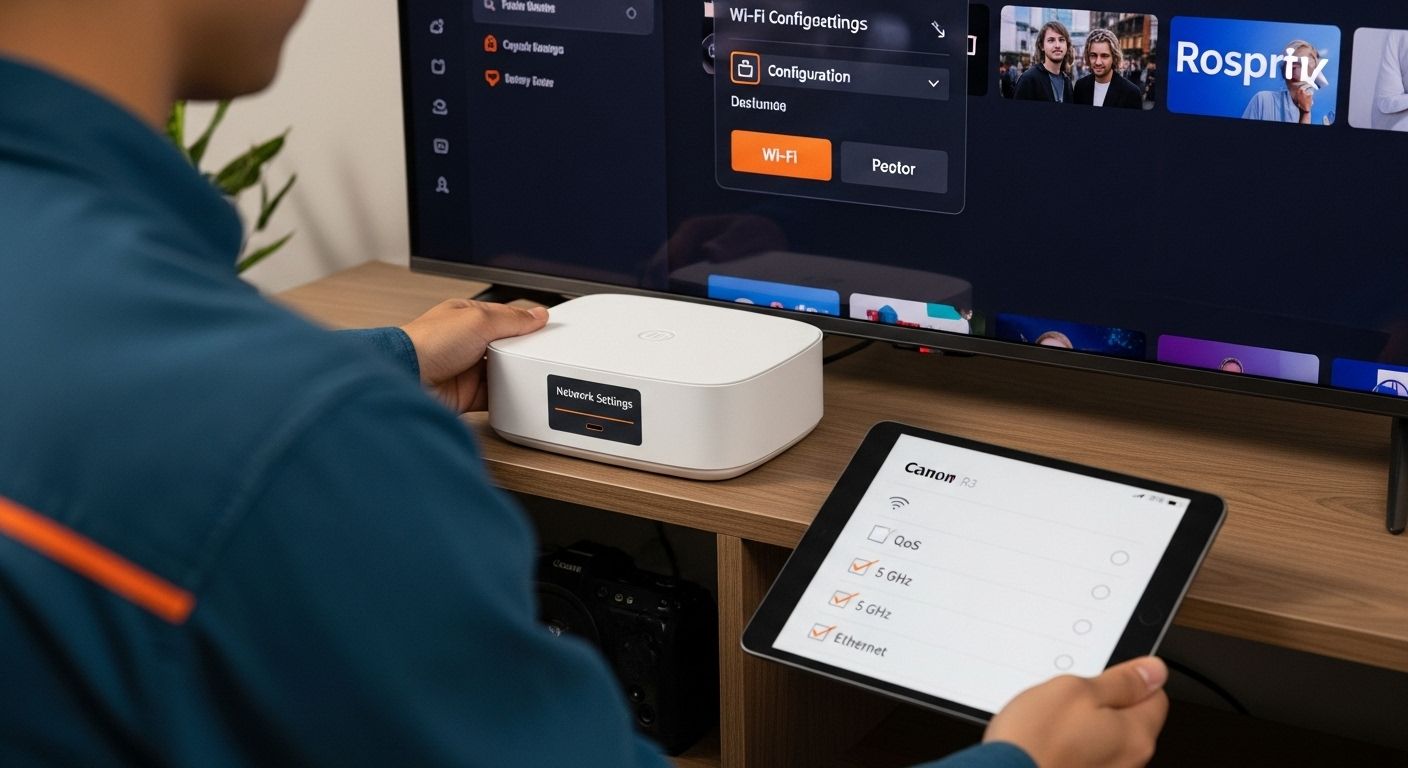
Step 4: Install and Optimize IPTV Apps
Installing and optimizing IPTV apps on your Firestick represents a critical junction in creating a seamless streaming environment. This step transforms your generic streaming device into a personalized entertainment powerhouse, carefully curating applications that deliver high-quality content with minimal technical friction.
Navigate the Firestick’s app ecosystem strategically by first understanding your specific streaming requirements. Not all IPTV applications are created equal, and selecting the right ones can dramatically improve your viewing experience.
Begin by accessing the Amazon Appstore and searching for reputable IPTV applications that are compatible with Firestick’s architecture. Look for applications with consistent update histories, positive user reviews, and robust customer support channels.
Pay close attention to the installation process, ensuring you download applications directly from official sources. Sideloading applications from unknown repositories can introduce significant security risks and potential performance issues. When installing your chosen IPTV apps, follow these critical configuration steps:
- Verify app permissions carefully
- Check storage requirements
- Review default streaming quality settings
- Configure automatic updates
- Set up personalized channel lists
Optimization goes beyond mere installation. Explore our advanced app configuration techniques to unlock the full potential of your IPTV applications. Configure each app’s internal settings to match your network capabilities and personal preferences. This might include adjusting video resolution, enabling hardware acceleration, and customizing buffer sizes to minimize interruption during streaming.
Critical to your app optimization strategy is understanding each application’s unique features. Some IPTV apps offer advanced functionalities like EPG (Electronic Program Guide) synchronization, multi-screen viewing, and custom playlist creation. Take time to explore these features, as they can significantly enhance your overall streaming experience. Test each application thoroughly, paying attention to loading times, channel stability, and picture quality.
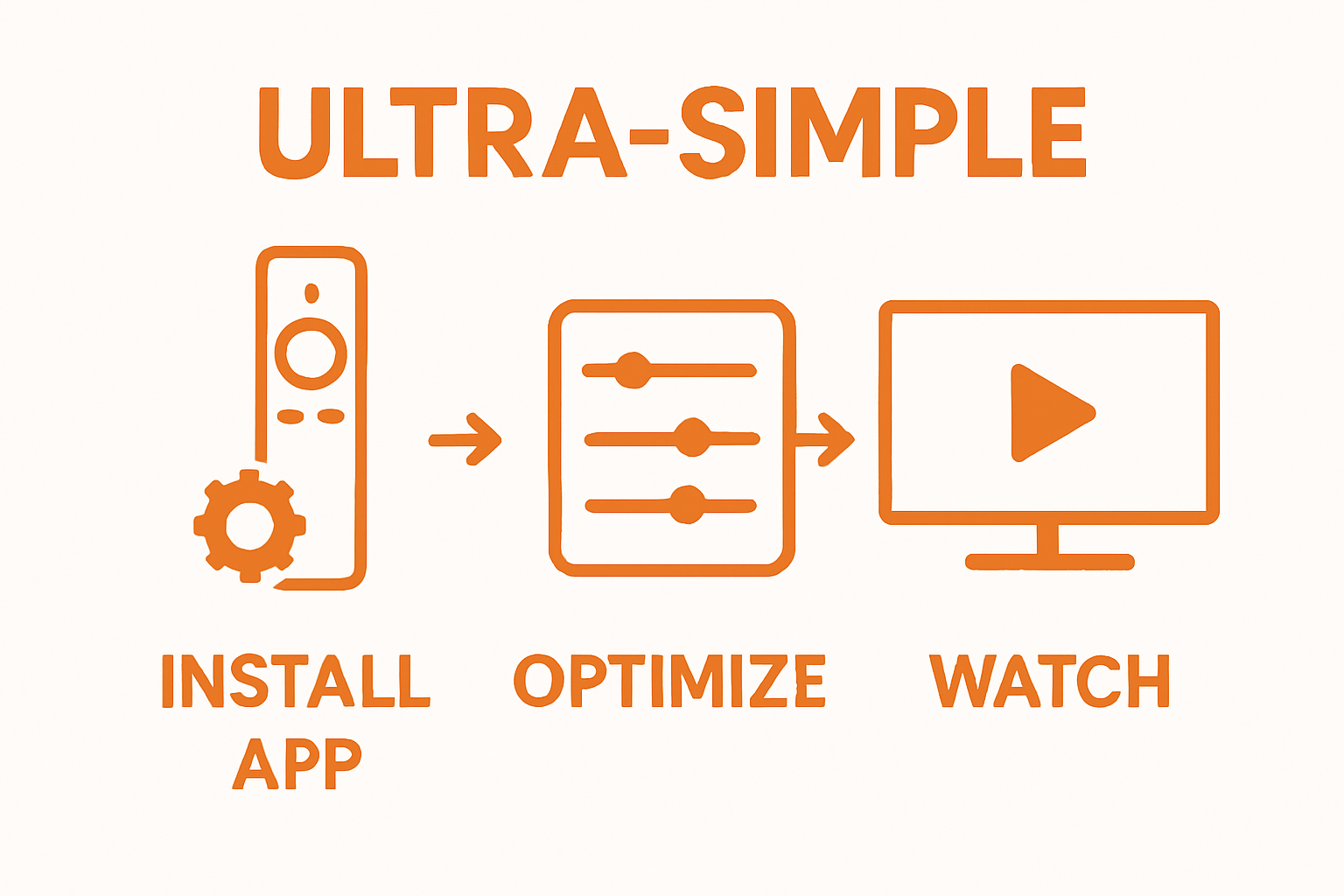 Remember that the best IPTV app for one user might not be ideal for another, so be prepared to experiment and find the perfect match for your specific entertainment needs.
Remember that the best IPTV app for one user might not be ideal for another, so be prepared to experiment and find the perfect match for your specific entertainment needs.
Step 5: Test Streaming Performance and Adjust Settings
Testing and fine-tuning your IPTV streaming performance represents the culmination of your optimization journey, transforming theoretical setup into practical, high-quality entertainment. This critical step involves systematic evaluation and strategic adjustments that will dramatically enhance your Firestick streaming experience.
Begin your performance testing by conducting comprehensive streaming trials across different times of day and network conditions. Streaming performance is not a static metric but a dynamic measurement influenced by multiple variables. Select a diverse range of channels and content types to create a robust testing environment. Pay close attention to key performance indicators such as initial load times, video resolution stability, audio synchronization, and frequency of buffering interruptions.
During your testing phase, implement these strategic performance evaluation techniques:
- Record buffering frequency and duration
- Monitor video resolution consistency
- Check audio quality and synchronization
- Evaluate channel switching speed
- Note any intermittent connection drops
Explore our comprehensive streaming performance guide to understand the nuanced metrics that define an exceptional IPTV experience. Advanced users should consider using network monitoring tools to gain deeper insights into their streaming performance. These tools can provide granular data about bandwidth utilization, packet loss, and network latency that might not be immediately visible during casual viewing.
Optimization is an iterative process. After initial testing, systematically adjust your Firestick and IPTV app settings to address any identified performance bottlenecks. This might involve tweaking video resolution settings, adjusting buffer sizes, or reconfiguring network priorities. Clear your applications’ cache regularly, as accumulated temporary data can significantly impact streaming smoothness. Remember that each adjustment should be followed by another round of comprehensive testing to validate its effectiveness.
Transform Your Firestick IPTV Experience in 2025
Are you tired of endless buffering, inconsistent video quality, or unreliable IPTV services on your Firestick? We understand the frustration that comes when simple streaming turns into a technical headache. From diagnosing network slowdowns to choosing the best IPTV providers, this guide shows you what it takes to achieve smooth, high-definition streaming every day. But why stop at just reading about optimization when you can unlock a world of expert help and up-to-date solutions right now?
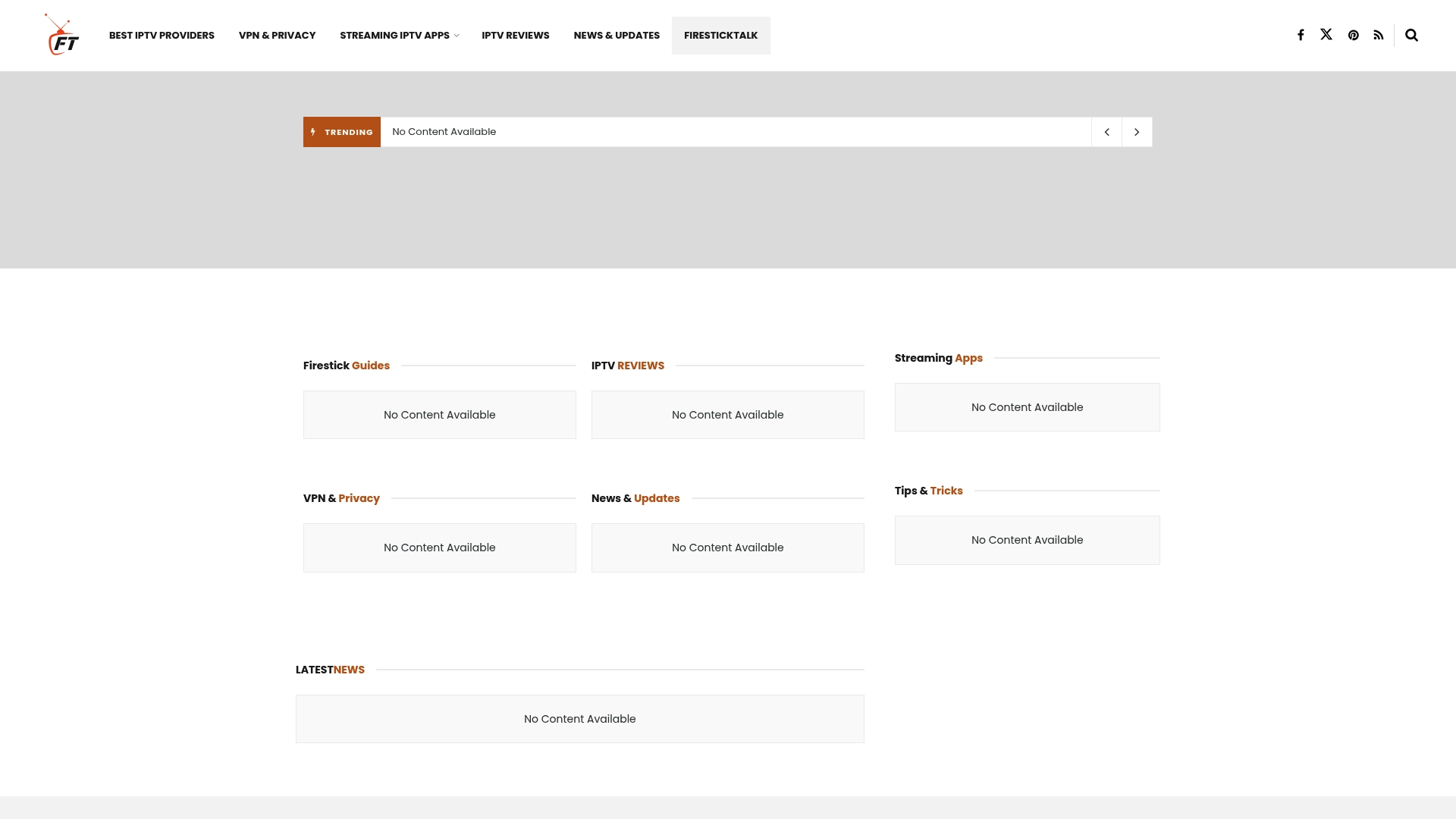
Visit firesticktalk.com and discover tailored resources created specifically for Firestick users like you. Dive deeper into trusted recommendations for IPTV provider selection and streaming app reviews, learn advanced network optimization strategies, and stay ahead with the latest updates on improvement techniques all in one spot. Get the advantage today by turning technical pain points into streaming freedom. Take action now and upgrade your Firestick viewing experience beyond what you imagined.
Frequently Asked Questions
How can I test my internet speed for IPTV on Firestick?
You can test your internet speed by using a reliable speed testing tool. Aim for a minimum of 15 Mbps for HD streaming and 25 Mbps or higher for 4K content. Run tests at different times to get an accurate representation of your network performance.
What should I look for in a reliable IPTV provider?
When selecting an IPTV provider, consider factors like channel diversity, streaming resolution options, server stability, customer support responsiveness, and pricing structure. Research user reviews and community recommendations to find the best provider for your needs.
How do I optimize my network settings for better IPTV streaming?
To optimize your network settings, position your router centrally, use a 5 GHz Wi-Fi band, and activate Quality of Service (QoS) settings. If possible, connect your Firestick via a wired Ethernet connection for improved stability.
What settings should I configure in my IPTV app for better performance?
Ensure to verify app permissions, check storage requirements, review default streaming quality settings, and configure automatic updates. Adjust video resolution, enable hardware acceleration, and customize buffer sizes to improve your streaming experience.




